|

This
Tutorial is copyrighted to the Tutorial Writer, © Emmy Kruyswijk.
This Tutorial may not be forwarded, shared or otherwise placed on any Web Site
or group without written
permission from
Emmy Kruyswijk.
Please respect my work and from others, don't change the file
names.
Do you want to link my lessons?
Please send
me
a mail.
Needing:
The poser tube is from me. My site you can find
here.
If you
use my tubes put than the copyright render at the image.
I use parts of different scrapkits.
Before you begins.......
Open the tubes in PSP.
Material

Sunset

1.
File - open new transparent image 700x700.
Activate the tube masker 1 -
edit - copy.
Edit - paste as a new layer on the image.
Activate move tool - place it a little up.
2.
Activate the tube etd_paradise_add-on_collab (11) -
edit - copy.
Edit - paste as a new layer on the image.
Place it down.
3.
Activate the tube 052 -
edit - copy.
Edit - paste as a new layer on the image.
Place it right on the other sand.
Layers duplicate.
Image - mirror.
Layers - merge - merge down.
4.
Activate the tube 015 -
edit - copy.
Edit - paste as a new layer on the image.
Place it a little to the left.
Effects - 3D Effects - drop shadow - with this setting.
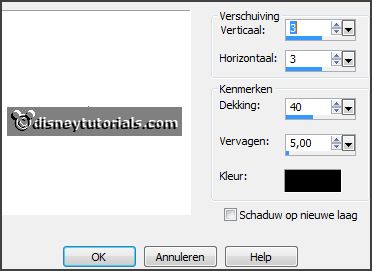
5.
Activate the tube 012 -
edit - copy.
Edit - paste as a new layer on the image.
Place it left at the bottom - see example.
Effects - 3D Effects - drop shadow - setting is right.
6.
Activate the tube etd_overlays_tropical paradise (2) -
edit - copy.
Edit - paste as a new layer on the image.
Place it left at the bottom.
Effects - 3D Effects - drop shadow - setting is right.
7.
Activate the tube 048 -
edit - copy.
Edit - paste as a new layer on the image.
Place it right at the top - see example.
Layers - arrange - set it under raster 4.
8.
Activate the top layer.
Activate the tube 018 -
edit - copy.
Edit - paste as a new layer on the image.
Place it right at the top - see example.
9.
Activate the tube 030 -
edit - copy.
Edit - paste as a new layer on the image.
Place it right under the clouds - see example.
Effects - 3D Effects - drop shadow - setting is right.
10.
Activate the tube 029 -
edit - copy.
Edit - paste as a new layer on the image.
Place it for the 2 palm trees - see example.
Effects - 3D Effects - drop shadow - setting is right.
11.
Activate the tube Elemant4 -
edit - copy.
Edit - paste as a new layer on the image.
Place it right of the grass - see example.
Effects - 3D Effects - drop shadow - setting is right.
Layers - duplicate.
Image - resize 35% - all layers not checked.
Place it a little to the left - under the other one.
Layers - duplicate.
Place it below the other.
12.
Activate the poser tube -
edit - copy.
Edit - paste as a new layer on the image.
Place it in the middle.
Effects - 3D Effects - drop shadow - setting is right.
13.
Activate the tube WordArt Sunset -
edit - copy.
Edit - paste as a new layer on the image.
Place it right at the bottom.
Effects - 3D Effects - drop shadow - setting is right.
14.
Layers - new raster layer - set your watermark into the image.
Layers - merge - merge all visible layers.
File - export - PNG Optimizer.
Ready is the tag
I hope you like this tutorial.
greetings Emmy
Thank you Nelly for testing.

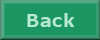
tutorial written 04-07-2016
|