|

This
Tutorial is copyrighted to the Tutorial Writer, © Emmy Kruyswijk.
This Tutorial may not be forwarded, shared or otherwise placed on any Web Site
or group without written
permission from
Emmy Kruyswijk.
Please respect my work and from others, don't change the file
names.
Do you want to link my lessons?
Please send
me
a mail.
Needing:
The poser tube is from me. My site you can find
here.
If you
use my tubes put than the copyright render at the image.
I use parts of different scrapkits.
Before you begins.......
Open the tubes in PSP.
Material

Purple Love

1.
File - open new transparent image 700x700.
Activate the tube Sekadadesigns_lovelylavender_element(3) -
edit - copy.
Edit - paste as a new layer on the image.
Effects - 3D Effects - drop shadow - with this setting.
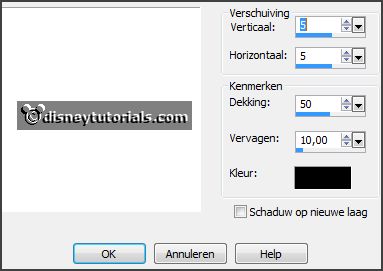
2.
Activate the tube Sekadadesigns_lovelylavender_element(23) -
edit - copy.
Edit - paste as a new layer on the image.
Effects - 3D Effects - drop shadow - setting is right.
3.
Activate the tube Sekadadesigns_lovelylavender_element(14) -
edit - copy.
Edit - paste as a new layer on the image.
Effects - 3D Effects - drop shadow - setting is right.
4.
Activate selections tool - circle - and make a selection as below.

Set the foreground color on #b0aac4- fill the selection with the foreground
color.
Selections - select none.
Effects - Texture effects - Blinds - with this setting.
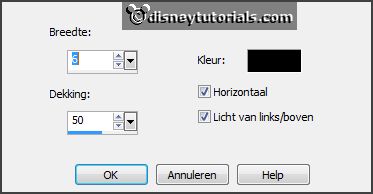
Layers - arrange - down.
Activate the top layer.
5.
Activate the tube Douce_alchimie_cluster5 -
edit - copy.
Edit - paste as a new layer on the image.
Activate move tool - place it left at the bottom.
Effects - 3D Effects - drop shadow - setting is right.
6.
Activate the tube Flight_of_Dandelions_Cali_el (28)-
edit - copy.
Edit - paste as a new layer on the image.
Place it in the middle at the bottom
Effects - 3D Effects - drop shadow - setting is right.
7.
Activate the tube Rena_Dreams _element (19)-
edit - copy.
Edit - paste as a new layer on the image.
Image - free rotate - with this setting.
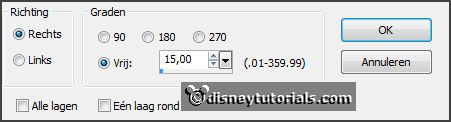
Place it left at the top.
Effects - 3D Effects - drop shadow - setting is right.
8.
Layers - duplicate.
Image - mirror.
Place it as in the example.
Layers - duplicate.
Image - mirror.
Place it at the bottom of the circle.
9.
Activate the tube Rena_Dreams _element (19)-
edit - copy.
Edit - paste as a new layer on the image.
Image - resize 150% - all layers not checked - and 1 more time
125%.
Place it at the bottom of the circle - see example.
Set set the blend mode of this layer at screen and the opacity at 40.
10.
Activate the tube WA-Purple Love -
edit - copy.
Edit - paste as a new layer on the image.
Place it at the top of the circle - see example.
11.
Activate the poser tube
edit - copy.
Edit - paste as a new layer on the image.
Place it right on the image.
Effects - 3D Effects - drop shadow - setting is right.
12.
Layers - new raster layer - set your watermark into the image.
Layers - merge - merge all visible layers.
File - export - PNG Optimizer.
Ready is the tag
I hope you like this tutorial.
greetings Emmy
Thank you Nelly for testing.

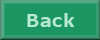
tutorial written 08-07-2016
|