|

This
Tutorial is copyrighted to the Tutorial Writer, © Emmy Kruyswijk.
This Tutorial may not be forwarded, shared or otherwise placed on any Web Site
or group without written
permission from
Emmy Kruyswijk.
Please respect my work and from others, don't change the file
names.
Do you want to link my lessons?
Please send
me
a mail.
Needing:
The poser tube is from me. My site you can find
here.
If you
use my tubes put than the copyright render at the image.
I use parts of different scrapkits.
Before you begins.......
Open the tubes in PSP.
Material

Little House

1.
File - open new transparent image 700x700.
Activate the tube background -
edit - copy.
Edit - paste as a new layer on the image.
2.
Activate the tube NLD Little House -
edit - copy.
Edit - paste as a new layer on the image.
Activate move tool - place it a little down.
Effects - 3D Effects - drop shadow - with this setting.
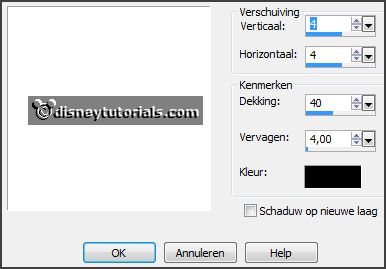
3.
Activate the tube cajoline_nightterror_el23 -
edit - copy.
Edit - paste as a new layer on the image.
Place it at the right side.
Effects - 3D Effects - drop shadow - setting is right.
Layers - arrange - down.
Erase the part, what comes under the house.
Activate the top layer.
4.
Activate the tube element107 -
edit - copy.
Edit - paste as a new layer on the image.
Place it right.
Effects - 3D Effects - drop shadow - setting is right.
5.
Activate the tube NLD Lamp (3) -
edit - copy.
Edit - paste as a new layer on the image.
Place it at the left side.
Effects - 3D Effects - drop shadow - setting is right.
6.
Activate the tube element21 -
edit - copy.
Edit - paste as a new layer on the image.
Place it down.
Effects - 3D Effects - drop shadow - setting is right.
7.
Activate the tube Steampumpkin_Priss_c105 (1) -
edit - copy.
Edit - paste as a new layer on the image.
Place it at the left side.
Effects - 3D Effects - drop shadow - setting is right.
8.
Activate the tube PalvinkaDesigns_HauntedAvenue_el(28) -
edit - copy.
Edit - paste as a new layer on the image.
Place it at the top at the left side.
Effects - 3D Effects - drop shadow - setting is right.
9.
Activate the poser tube -
edit - copy.
Edit - paste as a new layer on the image.
Place it in the middle at the bottom.
Effects - 3D Effects - drop shadow - setting is right.
Layers - arrange - under raster 7.
Activate the top layer.
10.
Layers - new raster layer - set your watermark into the image.
Layers - merge - merge all visible layers.
File - export - PNG Optimizer.
Ready is the tag
I hope you like this tutorial.
greetings Emmy
Thank you Nelly for testing.

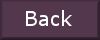
tutorial written 20-08-2016
|