|

This
Tutorial is copyrighted to the Tutorial Writer, © Emmy Kruyswijk.
This Tutorial may not be forwarded, shared or otherwise placed on any Web Site
or group without written
permission from
Emmy Kruyswijk.
Please respect my work and from others, don't change the file
names.
Do you want to link my lessons?
Please send
me
a mail.
Needing:
The poser tube is from me. My site you can find
here.
If you
use my tubes put than the copyright render at the image.
I use parts of the scrapkit
CD Gone Bad from
Chichi Design.
Before you begins.......
Open the tubes in PSP.
Material

Bad Girl

1.
File - open new transparent image 700x700.
Set the foreground color to #7e0000 and the background color to #2b0000.
Make from the foreground a gradient sunburst - with this setting.
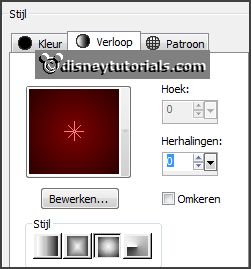
2.
Activate the tube masklaag -
edit - copy.
Edit - paste as a new layer on the image.
Activate move tool - place it a little to the right.
3.
Activate the tube Frame2_CD_GoneBad -
edit - copy.
Edit - paste as a new layer on the image.
Lock raster 1.
Select with the magic wand in the middle of the frame.
Selections - modify - expand 15 pixels.
Layers - new raster layer.
Fill the selection with the gradient.
Layers - arrange down.
Selections - select none.
4.
Activate the tube Ghost_CD_GoneBad -
edit - copy.
Edit - paste as a new layer in the image.
Place it at the right side of the frame - see example.
Open raster 1.
Activate the top layer.
Effects - 3D Effects - drop shadow - with this setting.
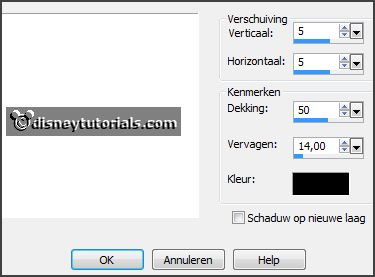
5.
Activate the tube Featherrose_CD_GoneBad -
edit - copy.
Edit - paste as a new layer on the image.
Image - free rotate - with this setting.
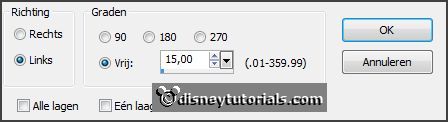
Place it right on the frame - see example.
Effects - 3D Effects - drop shadow - setting is right.
6.
Activate the tube Candle1_CD_GoneBad -
edit - copy.
Edit - paste as a new layer on the image.
Place it right at the bottom.
Effects - 3D Effects - drop shadow - setting is right.
7.
Activate the tube Flame_CD_GoneBad -
edit - copy.
Edit - paste as a new layer on the image.
Place it on the candle.
8.
Activate the tube Sticker_CD_GoneBad -
edit - copy.
Edit - paste as a new layer on the image.
Place it left at the bottom - see example.
Effects - 3D Effects - drop shadow - setting is right.
9.
Activate the tube Bottle_CD_GoneBad -
edit - copy.
Edit - paste as a new layer on the image.
Place it in the middle at the bottom - see example.
Effects - 3D Effects - drop shadow - setting is right.
10.
Activate the tube Bow1_CD_GoneBad -
edit - copy.
Edit - paste as a new layer on the image.
Place it right at the top - see example.
Effects - 3D Effects - drop shadow - setting is right.
11.
Activate the tube WA_E_BadGirl -
edit - copy.
Edit - paste as a new layer on the image.
Place it in the middle at the top of the frame- see example.
Effects - 3D Effects - drop shadow - setting is right.
12.
Activate the poser tube -
edit - copy.
Edit - paste as a new layer on the image.
Place it at the left side - see example.
Effects - 3D Effects - drop shadow - setting is right.
13.
Layers - new raster layer - set your watermark into the image.
Layers - merge - merge all visible layers.
File - export - PNG Optimizer.
Ready is the tag
I hope you like this tutorial.
greetings Emmy
Thank you Nelly for testing.


tutorial written 01-09-2016
|