|

This
Tutorial is copyrighted to the Tutorial Writer, © Emmy Kruyswijk.
This Tutorial may not be forwarded, shared or otherwise placed on any Web Site
or group without written
permission from
Emmy Kruyswijk.
Please respect my work and from others, don't change the file
names.
Do you want to link my lessons?
Please send
me
a mail.
Needing:
The poser tube is from me. My site you can find
here.
If you
use my tubes put than the copyright render at the image. .
I use parts of the scrapkit It's Halloween from
Lacarolita's Designz.
Before you begins.......
Open the tubes in PSP.
Material

It's Halloween

1.
File - open new transparent image 700x700.
Activate the tube Emmyraster -
edit - copy.
Edit - paste as a new layer on the image.
Activate move tool - place it a little up.
Layers - duplicate.
Image - flip.
Image - mirror.
Layers - merge - merge down.
2.
Activate the tube Lacarolita_It's Halloween Frame 3 -
edit - copy.
Edit - paste as a new layer on the image.
Activate selection tool - circle - and make a selection - as below.

Set the foreground color to #404040.
Layers - new raster layer.
Fill the selection with the foreground color.
3.
Activate the tube Lacarolita_It's Halloween OldHouse -
edit - copy.
Edit - past into selection.
Selections - select none.
Layers - arrange - down.
4.
Activate the tube Lacarolita_It's Halloween Moon -
edit - copy.
Edit - paste as a new layer on the image.
Place it left at the top.
Layers - arrange - down.
Activate raster 2.
Effects - 3D Effects - drop shadow - with this setting.
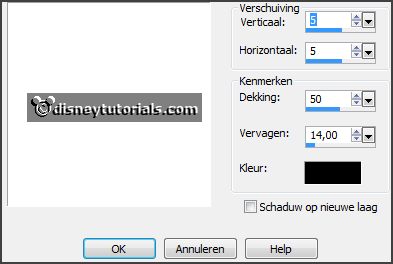
Activate the top layer.
5.
Activate the tube Lacarolita_It's Halloween Bats -
edit - copy.
Edit - paste as a new layer on the image.
Place it on the moon.
6.
Activate the tube Lacarolita_It's Halloween Sign -
edit - copy.
Edit - paste as a new layer on the image.
Place it right at the bottom.
Effects - 3D Effects - drop shadow - setting is right.
7.
Activate the tube Lacarolita_It's Halloween Crow2 -
edit - copy.
Edit - paste as a new layer on the image.
Place it right on the sign.
Effects - 3D Effects - drop shadow - setting is right.
8.
Activate the tube Lacarolita_It's Halloween Cat -
edit - copy.
Edit - paste as a new layer on the image.
Place it before the sign.
Effects - 3D Effects - drop shadow - setting is right.
9.
Activate the tube Lacarolita_It's Halloween Ghost1 -
edit - copy.
Edit - paste as a new layer on the image.
Place it in the frame - see example.
10.
Activate the poser tube -
edit - copy.
Edit - paste as a new layer on the image.
Place it at the left side.
Effects - 3D Effects - drop shadow - setting is right.
11.
Layers - new raster layer - set your watermark into the image.
Layers - merge - merge all visible layers.
File - export - PNG Optimizer.
Ready is the tag
I hope you like this tutorial.
greetings Emmy
Thank you Nelly for testing.

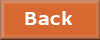
tutorial written 01-09-2016
|