|

This
Tutorial is copyrighted to the Tutorial Writer, © Emmy Kruyswijk.
This Tutorial may not be forwarded, shared or otherwise placed on any Web Site
or group without written
permission from
Emmy Kruyswijk.
Please respect my work and from others, don't change the file
names.
Do you want to link my lessons?
Please send
me
a mail.
Needing:
The poser tube is from me. My site you can find
here.
If you
use my tubes put than the copyright render at the image.
I use parts of the scrapkit Autumn Dreams from
Mago74.
Before you begins.......
Open the tubes in PSP.
Material

Autumn Colors

1.
File - open new transparent image 700x700.
Activate the tube autumn dreams by_Mago74 el (13) -
edit - copy.
Edit - paste as a new layer on the image.
2.
Activate the tube autumn dreams by_Mago74 el (59) -
edit - copy.
Edit - paste as a new layer on the image.
Effects - 3D Effects - drop shadow - with this setting.
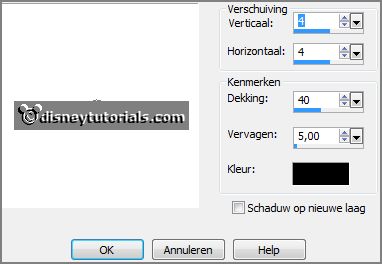
3.
Activate the tube E-background -
edit - copy.
Edit - paste as a new layer on the image.
Layers - arrange - down.
Effects - Texture effects - weave - with this setting.
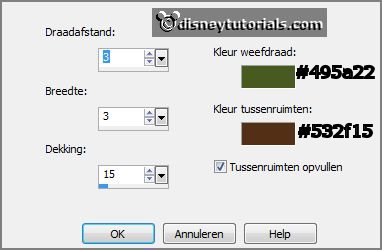
Activate the top layer.
4.
Activate the tube autumn dreams by_Mago74 PNG (4) -
edit - copy.
Edit - paste as a new layer on the image.
Activate move tool - place it right at the top.
Effects - 3D Effects - drop shadow - setting is right.
5.
Activate the tube autumn dreams by_Mago74 PNG (3) -
edit - copy.
Edit - paste as a new layer on the image.
Place it at the bottom.
Effects - 3D Effects - drop shadow - setting is right.
6.
Activate the poser tube -
edit - copy.
Edit - paste as a new layer on the image.
Place it at the left side.
Effects - 3D Effects - drop shadow - setting is right.
7.
Activate the tube autumn dreams by_Mago74 el (35) -
edit - copy.
Edit - paste as a new layer on the image.
Place it in the middle at the top.
Effects - 3D Effects - drop shadow - setting is right.
8.
Activate the tube WA-E-AutumnColors -
edit - copy.
Edit - paste as a new layer on the image.
Stays good.
Effects - 3D Effects - drop shadow - setting is right.
9.
Layers - new raster layer - set your watermark into the image.
Layers - merge - merge all visible layers.
File - export - PNG Optimizer.
Ready is the tag
I hope you like this tutorial.
greetings Emmy
Thank you Nelly for testing.

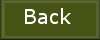
tutorial written 16-09-2016
|