|

This
Tutorial is copyrighted to the Tutorial Writer, © Emmy Kruyswijk.
This Tutorial may not be forwarded, shared or otherwise placed on any Web Site
or group without written
permission from
Emmy Kruyswijk.
Please respect my work and from others, don't change the file
names.
Do you want to link my lessons?
Please send
me
a mail.
Needing:
The poser tube is from me. My site you can find
here.
If you
use my tubes put than the copyright render at the image.
I use parts of different scrapkit.
Before you begins.......
Open the tubes in PSP.
Material

Autumn Dreams

1.
File - open new transparent image 700x700.
Activate the tube anne jolante paper 3 -
edit - copy.
Edit - paste as a new layer on the image.
2.
Activate the tube Autumn Tale_YalanaDesign (85) -
edit - copy.
Edit - paste as a new layer on the image.
Layers - duplicates.
Image - free rotate - with this setting.
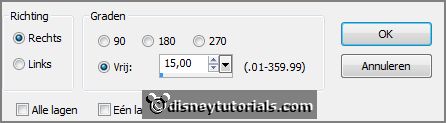
Layers - arrange - down.
3.
Activate the tube achtergrond frame -
edit - copy.
Edit - paste as a new layer on the image.
Activate the top layer.
Effects - 3D Effects - drop shadow - with this setting.
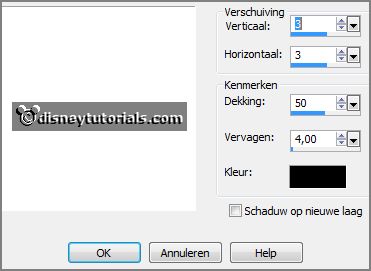
Give the same drop shadow to copy of raster 2.
Activate the top layer.
4.
Activate the tube FPH12 -
edit - copy.
Edit - paste as a new layer on the image.
Activate move tool - place it left at the bottom.
Layers - duplicate.
Place it right at the bottom.
Layers - duplicate.
Place it in the middle at the bottom.
Layers - merge - merge down - and 1 more time.
Effects - 3D Effects - drop shadow - setting is right.
5.
Activate the tube Autumn Tale_YalanaDesign_eCluster(4) -
edit - copy.
Edit - paste as a new layer on the image.
Place it right at the top.
Effects - 3D Effects - drop shadow - setting is right.
6.
Activate the tube f162098 -
edit - copy.
Edit - paste as a new layer on the image.
Place it right at the bottom.
Effects - 3D Effects - drop shadow - setting is right.
7.
Activate the tube Autumn Tale_YalanaDesign (12) -
edit - copy.
Edit - paste as a new layer on the image.
Place it right at the bottom.
Effects - 3D Effects - drop shadow - setting is right.
8.
Activate the tube xcenadra_collab_ba_el(2) -
edit - copy.
Edit - paste as a new layer on the image.
Place it right at the bottom before the basket.
Effects - 3D Effects - drop shadow - setting is right.
9.
Activate the tube cluster -
edit - copy.
Edit - paste as a new layer on the image.
Place it left.
10.
Activate the tube bloemen -
edit - copy.
Edit - paste as a new layer on the image.
Place it left at the top.
11.
Activate the poser tube -
edit - copy.
Edit - paste as a new layer on the image.
Place it in the middle at the bottom.
Effects - 3D Effects - drop shadow - setting is right.
12.
Layers - new raster layer - set your watermark into the image.
Layers - merge - merge all visible layers.
File - export - PNG Optimizer.
Ready is the tag
I hope you like this tutorial.
greetings Emmy
Thank you Nelly for testing.

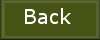
tutorial written 16-09-2016
|