|

This
Tutorial is copyrighted to the Tutorial Writer, © Emmy Kruyswijk.
This Tutorial may not be forwarded, shared or otherwise placed on any Web Site
or group without written
permission from
Emmy Kruyswijk.
Please respect my work and from others, don't change the file
names.
Do you want to link my lessons?
Please send
me
a mail.
Needing:
The poser tube is from me. My site you can find
here.
If you
use my tubes put than the copyright render at the image.
I use parts of different scrapkit.
Before you begins.......
Open the tubes in PSP.
Material

Pietje
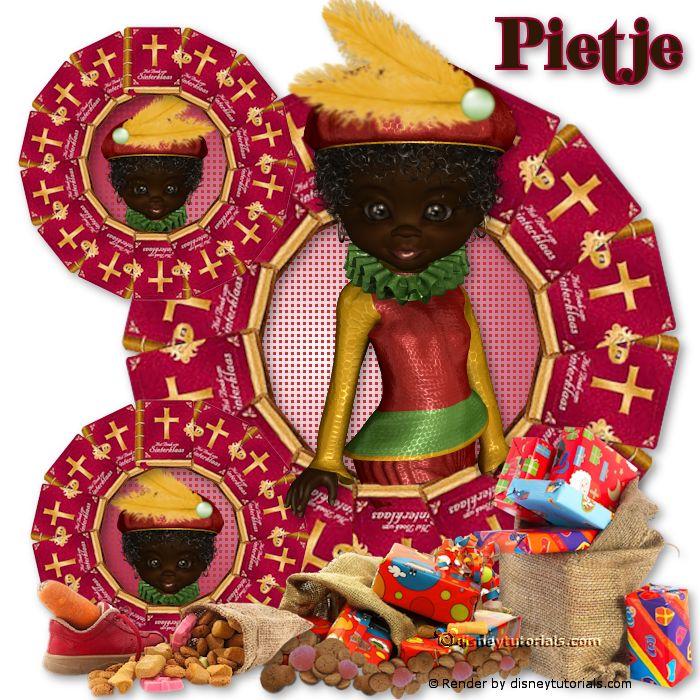
1.
File - open new transparent image 700x700.
Activate the tube boekenrand -
edit - copy.
Edit - paste as a new layer on the image.
2.
Activate the tube background -
edit - copy.
Edit - paste as a new layer on the image.
Layers - arrange - down.
Activate move tool - place it good in the frames.
Activate the top layer.
Effects - 3D Effects - drop shadow - with this setting.
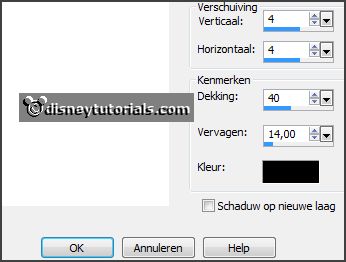
3.
Activate the poser tube -
edit - copy.
Edit - paste as a new layer on the image.
Place it down.
Layers - arrange - down.
Erase the part, what comes under the frame.
Layers - duplicate.
Layers - arrange - bring to top.
Effects - 3D Effects - drop shadow - setting is right.
Erase the part, what stays on the frame - not the hands.
4.
Activate the tube hoofd -
edit - copy.
Edit - paste as a new layer on the image.
Place it in the bottom little frame.
Layers - arrange - down.
Layers - duplicate.
Image - mirror.
Place it in the little upper frame.
Activate the top layer.
5.
Activate the tube LF-ZakSinterklaas-
edit - copy.
Edit - paste as a new layer on the image.
Place it right at the bottom.
Effects - 3D Effects - drop shadow - setting is right.
6.
Activate the tube sinterklaas7-
edit - copy.
Edit - paste as a new layer on the image.
Place it in the middle at the bottom.
Effects - 3D Effects - drop shadow - setting is right.
7.
Activate the tube LF-schoen zetten-
edit - copy.
Edit - paste as a new layer on the image.
Place it left at the bottom.
Effects - 3D Effects - drop shadow - setting is right.
8.
Activate the tube WA-Pietje-E-
edit - copy.
Edit - paste as a new layer on the image.
Place it right at the top.
Effects - 3D Effects - drop shadow - setting is right.
9.
Layers - new raster layer - set your watermark into the image.
Layers - merge - merge all visible layers.
File - export - PNG Optimizer.
Ready is the tag
I hope you like this tutorial.
greetings Emmy
Thank you Nelly for testing.


l tutorial written 05-10-2016
|