
This
Tutorial is copyrighted to the Tutorial Writer, © Emmy Kruyswijk.
This Tutorial may not be forwarded, shared or otherwise placed on any Web Site
or group without written
permission from Emmy Kruyswijk.
Please respect my work and from others, don't change the file names.
Do you want to link my lessons?
Please send me a mail.
Needing:
I use parts of different scrapkits.
The poser tube is from me. My site you can find
here.
If you use my tubes put than
the copyright render at the image
Before you begins.......
Open the tubes in PSP.
Material

HoHoHoHo
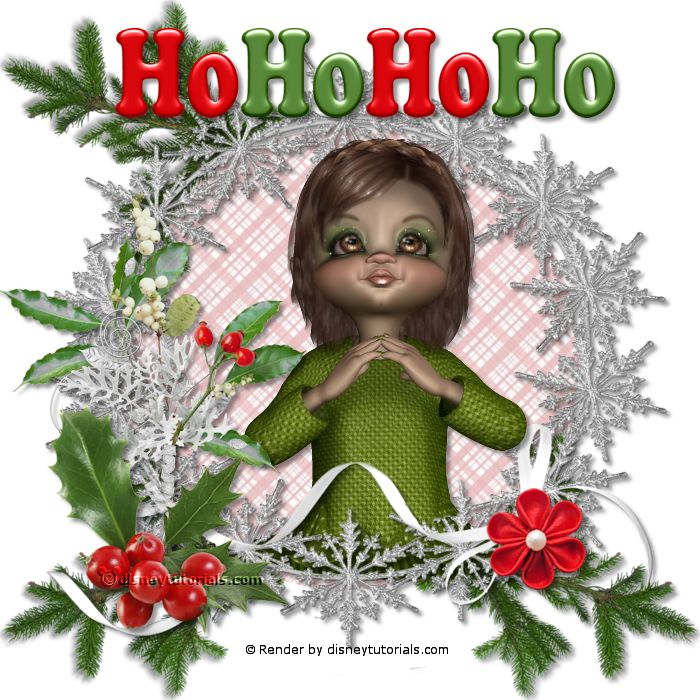
1.
File - open new transparent image 700x700.
Activate the tube Christmas Gift Frames(4) -
edit - copy.
Edit - paste as a new layer on the image.
Activate selection tool - circle - and make a selection - as below.
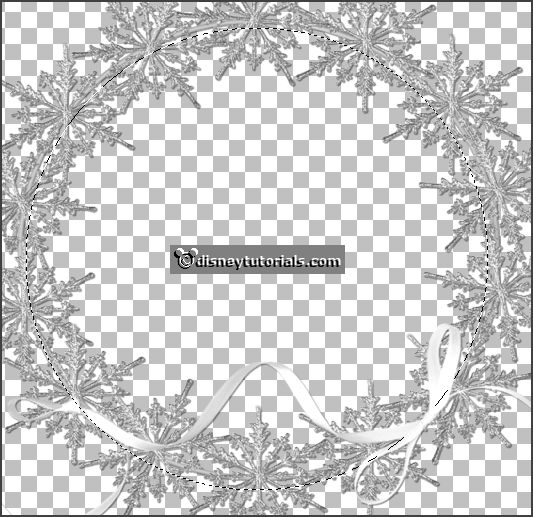
2.
Layers - new raster layer,
Activate Christmas Gift Papers(14) -
edit - copy.
Edit - paste in selection.
Layers - arrange - down.
Selections - select none.
3.
Activate the tube Christmas Gift (63) -
edit - copy.
Edit - paste as a new layer on the image.
Activate move tool - place it right at the bottom.
Effects - 3D Effects - drop shadow - with this setting.
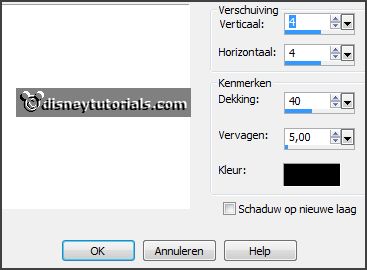
Layers - duplicate.
Image - mirror.
Layers - duplicate.
Image - flip.
Activate the top layer.
Effects - 3D Effects - drop shadow - setting is right.
4.
Activate the tube Christmas Gift (57) -
edit - copy.
Edit - paste as a new layer on the image.
Place it left at the bottom.
Effects - 3D Effects - drop shadow - setting is right.
5.
Activate the tube Christmas Gift (48) -
edit - copy.
Edit - paste as a new layer on the image.
Place it left at the bottom - up the other branch.
Effects - 3D Effects - drop shadow - setting is right.
Layers - arrange - down.
Activate the top layer.
6.
Activate the tube Christmas Gift (53) -
edit - copy.
Edit - paste as a new layer on the image.
Place it right at the bottom.
Effects - 3D Effects - drop shadow - setting is right.
7.
Activate the tube Christmas Gift (70) -
edit - copy.
Edit - paste as a new layer on the image.
Place it in the middle at the top.
Effects - 3D Effects - drop shadow - setting is right.
Stay at copy(2) of raster 3.
8.
Activate the poser tube -
edit - copy.
Edit - paste as a new layer on the image.
Place it down.
Erase the part, what comes under the frame.
Layers - duplicate.
Layers - arrange - bring to the top.
Effects - 3D Effects - drop shadow - setting is right.
Erase the part what on the frame en lint - see example.
9.
Layers - new raster layer - set your watermark into the image.
Layers - merge - merge all visible layers.
File - export - PNG Optimizer.
Ready is the tag
I hope you like this tutorial.
greetings Emmy
Thank you Nelly for testing.