|

This
Tutorial is copyrighted to the Tutorial Writer, © Emmy Kruyswijk.
This Tutorial may not be forwarded, shared or otherwise placed on any Web Site
or group without written
permission from
Emmy Kruyswijk.
Please respect my work and don't change the file names.
Do you want to link my lessons?
Please send
me a mail.
Needing:
The beautiful poser tube is from Leilana.
The tube should I not share. Her tubes you
can find
here.
I have used parts of the
scrapkit from Christmas_Family of
Agnesingap.
2 tubes unknown and 2
textures.
Before you begins.......
Open the tubes in PSP.
Set the texture in the folder textures.
Material

Christmas Family Time

1.
File - open new transparent image 700x700.
Set the foreground color on #7d924a
and the background color on #e23d6f.
Make from the foreground a gradient linear - with this setting.
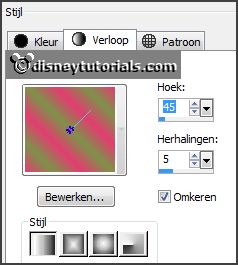
2.
Activate the tube Element43 -
edit - copy.
Edit - paste as a new layer on the image.
Image - mirror.
Activate the magic wand - select in the middle of the border.
Selections - modify - expand 3 pixels.
3.
Layers - new raster layer.
Fill the selection with the gradient.
Effects - texture effects - gras - with this setting.
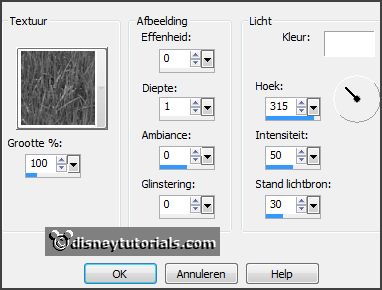
Selections - select none.
Layers - arrange - down.
Layers - merge - merge down.
4.
Select the magic wand in the middle of the frame.
Selections - modify - expand 3 pixels.
Layers - new raster layer.
Set the background color to f4b6c9.
Fill the selection with the background color.
Effects - texture effects - graniet - with this setting.
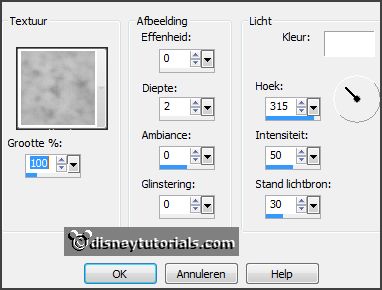
Selections - select none.
Layers - arrange - down.
Activate the top layer.
Effects - 3D Effects - drop shadow - with this setting.
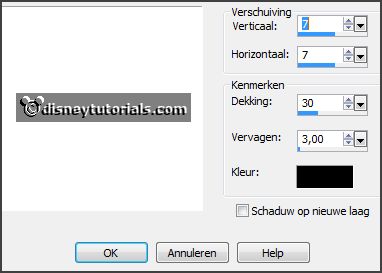
5.
Activate raster 1.
Activate the tube knuddelinoswinter_18 -
edit - copy.
Edit - paste as a new layer on the image.
Activate selection tool - rectangle - and make a selection - as below.
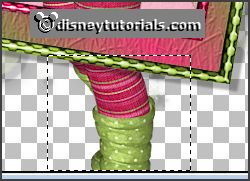
Click at the delete key.
Selections - select none.
Layers - duplicate.
Layers - arrange - up.
Activate the eraser - and erase the pieces of the legs on the frame.
Effects - 3D Effects - drop shadow - setting is right.
6.
Activate the tube agnesincap_Christmas_family_element(11) -
edit - copy.
Edit - paste as a new layer on the image.
Activate move tool - set the tube at the left side.
Effects - 3D Effects - drop shadow - setting is right.
7.
Activate the tube agnesincap_Christmas_family_element(30) -
edit - copy.
Edit - paste as a new layer on the image.
Place it for the wooden doll right - see example.
Effects - 3D Effects - drop shadow - setting is right.
8.
Activate the tube agnesincap_Christmas_family_element(38) -
edit - copy.
Edit - paste as a new layer on the image.
Place it right of the sack - see example.
Effects - 3D Effects - drop shadow - setting is right.
9.
Activate the tube agnesincap_Christmas_family_element(10) -
edit - copy.
Edit - paste as a new layer on the image.
Place it for the sack and the gift - see example.
Effects - 3D Effects - drop shadow - setting is right.
10.
Activate the tube agnesincap_Christmas_family_element(34) -
edit - copy.
Edit - paste as a new layer on the image.
Image - free rotate - with this setting.
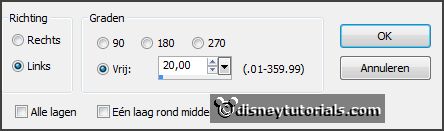
Place ir right at the top - see example.
Effects - 3D Effects - drop shadow - setting is right.
11.
Activate the tube agnesincap_Christmas_family_element(7) -
edit - copy.
Edit - paste as a new layer on the image.
Place it on the sign - see example.
Effects - 3D Effects - drop shadow - setting is right.
12.
Activate the tube WitteKerstboom -
edit - copy.
Edit - paste as a new layer on the image.
Layers - arrange - down - set ir under raster 8 (sign).
Effects - 3D Effects - drop shadow - setting is right.
13.
Activate the tube 7ree -
edit - copy.
Edit - paste as a new layer on the image.
Layers - arrange - down - set ir under copy of raster 4.
Effects - 3D Effects - drop shadow - setting is right.
Activate the top layer.
14.
Layers - new raster layer - set your watermark into the image.
Layers - merge - merge all visible layers.
File - export - PNG Optimizer.
Ready is the tag
I hope you like this tutorial.
greetings Emmy
Thank you Nelly for testing.

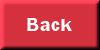
tutorial
written
14-11-2014 |