
This
Tutorial is copyrighted to the Tutorial Writer, © Emmy Kruyswijk.
This Tutorial may not be forwarded, shared or otherwise placed on any Web Site
or group without written
permission from Emmy Kruyswijk.
Please respect my work and from others, don't change the file names.
Do you want to link my lessons?
Please send me a mail.
Needing:
I use parts of different scrapkits.
The poser tube is from me. My site you can find
here.
If you use my tubes put than
the copyright render at the image
Before you begins.......
Open the tubes in PSP.
Material

Happy New Year

1.
File - open new transparent image 700x700.
Activate the tube Achtergrond -
edit - copy.
Edit - paste as a new layer on the image.
2.
Activate the tube Sterretjes-Marijke -
edit - copy.
Edit - paste as a new layer on the image.
3.
Activate the tube GGS_Word Tag -
edit - copy.
Edit - paste as a new layer on the image.
Activate move tool - place it right at the bottom.
Effects - 3D Effects - drop shadow - with this setting.
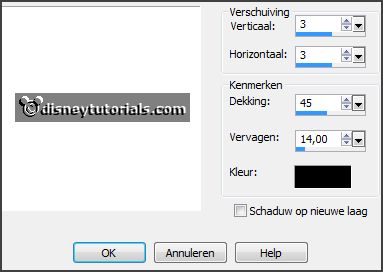
4.
Activate the tube EileenDesign_CUvol111 -
edit - copy.
Edit - paste as a new layer on the image.
Place it about in the middle - see example.
Effects - 3D Effects - drop shadow - setting is right.
5.
Activate the tube 1(42) -
edit - copy.
Edit - paste as a new layer on the image.
Place it in the middle at the bottom - see example.
Effects - 3D Effects - drop shadow - setting is right.
6.
Activate the tube EileenDesign_CUvol107-11 -
edit - copy.
Edit - paste as a new layer on the image.
Place it in the middle at the bottom - see example.
Effects - 3D Effects - drop shadow - setting is right.
7.
Activate the tube EileenDesign_CUvol107 -
edit - copy.
Edit - paste as a new layer on the image.
Place it right at the bottom.
Effects - 3D Effects - drop shadow - setting is right.
8.
Activate the tube oliebollen -
edit - copy.
Edit - paste as a new layer on the image.
Place it right at the bottom.
Effects - 3D Effects - drop shadow - setting is right.
9.
Activate the poser tube -
edit - copy.
Edit - paste as a new layer on the image.
Place it at the left side.
Effects - 3D Effects - drop shadow - setting is right.
10.
Layers - new raster layer - set your watermark into the image.
Layers - merge - merge all visible layers.
File - export - PNG Optimizer.
Ready is the tag
I hope you like this tutorial.
greetings Emmy
Thank you Nelly for testing.