
This
Tutorial is copyrighted to the Tutorial Writer, © Emmy Kruyswijk.
This Tutorial may not be forwarded, shared or otherwise placed on any Web Site
or group without written
permission from Emmy Kruyswijk.
Please respect my work and from others, don't change the file names.
Do you want to link my lessons?
Please send me a mail.
Needing:
I use parts of different scrapkits.
The poser tube is a buy tube of me. Is not by the material. You can buy it
here.
Plug-in: Foto Frame
Before you begins.......
Open the tubes in PSP.
Material

Chinese Girl

1.
File - open new transparent image 700x700.
Activate the tube back -
edit - copy.
Edit - paste as a new layer on the image.
2.
Activate the tube bloem -
edit - copy.
Edit - paste as a new layer on the image.
Effects - Image effects - offset - with this setting.

Effects - 3D Effects - drop shadow - with this setting.
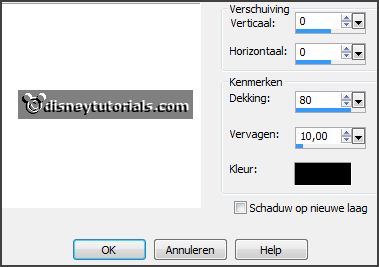
3.
Activate the tube lantaarnchina -
edit - copy.
Edit - paste as a new layer on the image.
Activate move tool - place at the right side.
Effects - 3D Effects - drop shadow - setting is right.
4.
Activate the tube 005 -
edit - copy.
Edit - paste as a new layer on the image.
Place it in the middle at the bottom.
5.
Activate the tube sl(71) -
edit - copy.
Edit - paste as a new layer on the image.
Place it right at the bottom.
Effects - 3D Effects - drop shadow - setting is right.
6.
Activate the tube japlampion1 -
edit - copy.
Edit - paste as a new layer on the image.
Place it right at the bottom.
Effects - 3D Effects - drop shadow - setting is right.
Layers - arrange - down
Activate the top layer.
7.
Activate the poser tube -
edit - copy.
Edit - paste as a new layer on the image.
Place it in the middle - see example.
Effects - 3D Effects - drop shadow - setting is right.
Image - add border 2 pixels - color #463a30.
Effects - plug-ins - Foto Frame - with this setting.

8.
Layers - new raster layer - set your watermark into the image.
Layers - merge - merge all layers.
File - export - Jpeg Optimizer.
Ready is the tag
I hope you like this tutorial.
greetings Emmy
Thank you Nelly for testing.

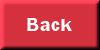
tutorial written 02-11-2016