
This
Tutorial is copyrighted to the Tutorial Writer, © Emmy Kruyswijk.
This Tutorial may not be forwarded, shared or otherwise placed on any Web Site
or group without written
permission from Emmy Kruyswijk.
Please respect my work and from others, don't change the file names.
Do you want to link my lessons?
Please send me a mail.
Needing:
I use parts of the
scrapkit
scrapkit
Cajoline Kissme from
Cajoline Scrap.
The poser tube is a buy tube of me. Is not by the material. You can buy it
here.
Before you begins.......
Open the tubes in PSP.
Material

Sweet Valentine

1.
File - open new transparent image 700x700.
Activate the tube Background -
edit - copy.
Edit - paste as a new layer on the image.
2.
Activate the tube cajoline_kissme_1-
edit - copy.
Edit - paste as a new layer on the image.
Effects - 3D Effects - drop shadow - with this setting.
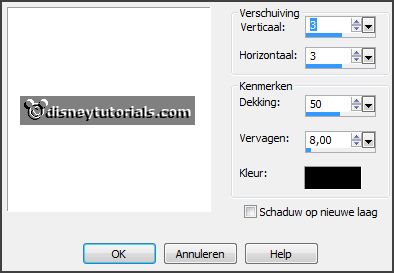
3.
Activate selection tool - rectangle - and make a selection - as below.

Layers - new raster layer.
Fill the selection with the color #404040.
Layers - arrange - down.
4.
Activate DBV Valentine Collab 2010 paper (12) -
edit - copy.
Edit - paste as a new layer on the image.
Activate move tool - move it to the right, till you not see it.
Set the opacity of this layer to 40.
Activate the top layer
5.
Activate the tube cajoline_kissme_2-
edit - copy.
Edit - paste as a new layer on the image.
Place it right at the top.
Effects - 3D Effects - drop shadow - setting is right.
Layers - duplicate.
Image - flip.
6.
Activate the tube cajoline_kissme_7-
edit - copy.
Edit - paste as a new layer on the image.
Place it at the right side - the bird must be visible.
Effects - 3D Effects - drop shadow - setting is right.
Layers - arrange - down.
Activate the top layer.
7.
Activate the tube cajoline_kissme_9-
edit - copy.
Edit - paste as a new layer on the image.
Place it in the middle at the top.
Layers - duplicate.
Place it in the middle at the bottom.
8.
Activate the poser tube -
edit - copy.
Edit - paste as a new layer on the image.
Place it at the left side.
Effects - 3D Effects - drop shadow - setting is right.
9.
Layers - new raster layer - set your watermark into the image.
Layers - merge - merge all visible layers.
File - export - PNG Optimizer.
Ready is the tag
I hope you like this tutorial.
greetings Emmy
Thank you Nelly for testing.

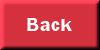
tutorial written 24-11-2016