
This
Tutorial is copyrighted to the Tutorial Writer, © Emmy Kruyswijk.
This Tutorial may not be forwarded, shared or otherwise placed on any Web Site
or group without written
permission from Emmy Kruyswijk.
Please respect my work and from others, don't change the file names.
Do you want to link my lessons?
Please send me a mail.
Needing:
I use parts of the scrapkit LOVE of
Mago74.
The poser tube is a buy tube of me. Is not by the material. You can buy it
here.
Before you begins.......
Open the tubes in PSP.
Material

Love Valentine

1.
File - open new transparent image 700x700.
Activate the tube mask -
edit - copy.
Edit - paste as a new layer on the image.
2.
Activate the tube LOVE by Mago74 elm(63) -
edit - copy.
Edit - paste as a new layer on the image.
Activate move tool - place it left at the bottom.
Layers - duplicate.
Image - mirror.
Effects - 3D Effects - drop shadow - with this setting.
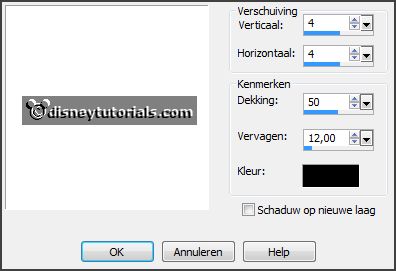
3.
Activate the tube LOVE by Mago74 ramka(3) -
edit - copy.
Edit - paste as a new layer on the image.
Place it left at the top.
Effects - 3D Effects - drop shadow - setting is right.
4.
Activate the tube LOVE by Mago74 elm(39) -
edit - copy.
Edit - paste as a new layer on the image.
Place it left up Love.
Effects - 3D Effects - drop shadow - setting is right.
5.
Activate the tube frame -
edit - copy.
Edit - paste as a new layer on the image.
Place it as in the example.
Effects - 3D Effects - drop shadow - setting is right.
6.
Activate the tube LOVE by Mago74 elm(62) -
edit - copy.
Edit - paste as a new layer on the image.
Place it in the frame.
Layers - arrange - down.
Erase the part what comes under the frame.
Activate the top layer.
7.
Activate the tube LOVE by Mago74 elm(69) -
edit - copy.
Edit - paste as a new layer on the image.
Place it at the bottom of the frame - see example.
Effects - 3D Effects - drop shadow - setting is right.
8.
Activate the tube LOVE by Mago74 elm(38) -
edit - copy.
Edit - paste as a new layer on the image.
Place it at the top in the frame frame - see example.
Effects - 3D Effects - drop shadow - setting is right.
9.
Activate the poser tube -
edit - copy.
Edit - paste as a new layer on the image.
Place it at the right side.
Effects - 3D Effects - drop shadow - setting is right.
10.
Layers - new raster layer - set your watermark into the image.
Layers - merge - merge all visible layers.
File - export - PNG Optimizer.