
This
Tutorial is copyrighted to the Tutorial Writer, © Emmy Kruyswijk.
This Tutorial may not be forwarded, shared or otherwise placed on any Web Site
or group without written
permission from Emmy Kruyswijk.
Please respect my work and from others, don't change the file names.
Do you want to link my lessons?
Please send me a mail.
Needing:
I use parts of different scrapkits.
The poser tube is a buy tube of me. Is not by the material. You can buy it
here.
Before you begins.......
Open the tubes in PSP.
Material

Greeting St.Patricks Day

1.
File - open new transparent image 700x700.
Activate the tube background -
edit - copy.
Edit - paste as a new layer on the image.
2.
Activate the tube element1 -
edit - copy.
Edit - paste as a new layer on the image.
Effects - 3D Effects - drop shadow - with this setting.
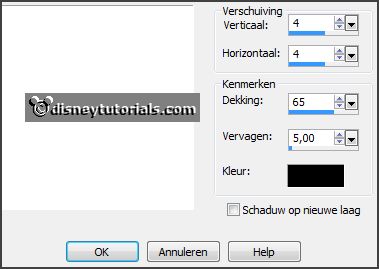
3.
Activate the poser tube.
Activate selection tool - cirkel - and make a selection as below.

Edit - copy.
Edit - paste as a new layer on the image.
Image - mirror.
Activate move tool - place it right at the bottom.
4.
Activate the tube CAJ.SCR.FR.ST PATRICK 14 -
edit - copy.
Edit - paste as a new layer on the image.
Place it exactly on the head.
Layers - merge - merge down.
Effects - 3D Effects - drop shadow - setting is right.
Layers - duplicate.
Image - resize 85% - all layers not checked.
Image - mirror.
Place it left at the top.
5.
Activate the tube stpa_greting -
edit - copy.
Edit - paste as a new layer on the image.
Place it right at the top.
Effects - 3D Effects - drop shadow - setting is right.
6.
Activate the tube element2 -
edit - copy.
Edit - paste as a new layer on the image.
Place it in the middle at the bottom.
Effects - 3D Effects - drop shadow - setting is right.
7.
Activate the poser tube -
edit - copy.
Edit - paste as a new layer on the image.
Reduce the tube so much that it can be under the left head.
By me was it 60%.
Place it at the left side.
Effects - 3D Effects - drop shadow - setting is right.
8.
Layers - new raster layer - set your watermark into the image.
Layers - merge - merge all visible layers.
File - export - PNG Optimizer.
Ready is the tag
I hope you like this tutorial.
greetings Emmy
Thank you Nelly for testing.