|

This
Tutorial is copyrighted to the Tutorial Writer, © Emmy Kruyswijk.
This Tutorial may not be forwarded, shared or otherwise placed on any Web Site
or group without written
permission from
Emmy Kruyswijk.
Please respect my work and don't change the file names.
Do you want to link my lessons?
Please send
me a mail.
Needing:
The beautiful poser tube I don't know who created
this.
I have used parts of the
scrapkit from
Eileen's
Design.
1 tube made by me.
Before you begins.......
Open the tubes in PSP.
Material

Happy New Year

1.
File - open new transparent image 700x700.
Set the foreground color to white.
Fill the layer with the foreground color.
2.
Activate the tube EileensDesign_CUvol102_7 -
edit - copy.
Edit - paste as a new layer on the image.
Effects - 3D Effects - drop shadow - with this setting.
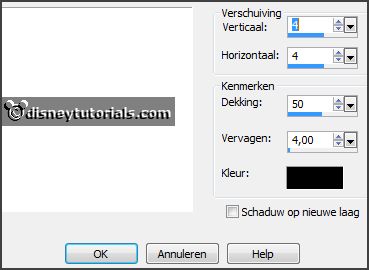
3.
Activate the tube EileensDesign_CUvol102_11 -
edit - copy.
Edit - paste as a new layer on the image.
Activate move tool - put it at the bottom - the same with the other.
Effects - 3D Effects - drop shadow - setting is right.
4.
Activate the tube EileensDesign_CUvol102_8 -
edit - copy.
Edit - paste as a new layer on the image.
This stays just right.
Layers - duplicate.
Image - mirror.
Lock this layer.
5.
Activate the tube knuffelgnome_43 -
edit - copy.
Edit - paste as a new layer on the image.
Layers - arrange - down.
Place it at the right side - see example.
Effects - 3D Effects - drop shadow - setting is right.
6.
Activate the tube EileensDesign_CUvol102_14 -
edit - copy.
Edit - paste as a new layer on the image.
Layers - arrange - down.
Place it at the left side - see example.
Effects - 3D Effects - drop shadow - setting is right.
Activate the top layer.
7.
Activate the tube EileensDesign_CUvol102_12 -
edit - copy.
Edit - paste as a new layer on the image.
Place it right near the wine cooler - see example.
Effects - 3D Effects - drop shadow - setting is right.
8.
Activate the tube EileensDesign_CUvol102_10 -
edit - copy.
Edit - paste as a new layer on the image.
Place it between the book and the bottle - see example.
Effects - 3D Effects - drop shadow - setting is right.
9.
Activate the tube hny -
edit - copy.
Edit - paste as a new layer on the image.
Place it in the middle at the top.
10.
Layers - new raster layer - set your watermark into the image.
Edit - copy merged.
Open Animation shop - edit - paste as a new animation.
11.
Back in PSP.
Lock raster 4 and open copy of raster 4.
Edit - copy merged.
In AS - paste after active frame.
Edit - select all.
12.
Open animation Emmybubbels.
Edit - select all.
Edit - copy.
Edit - paste in selected frames.
Place it in the glass.
13.
File - save as - give name - click 3 times at next and than at finish.
Ready is the tag
I hope you like this tutorial.
greetings Emmy
Thank you Nelly for testing.

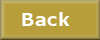
tutorial
written
15-11-2014 |