
This
Tutorial is copyrighted to the Tutorial Writer, © Emmy Kruyswijk.
This Tutorial may not be forwarded, shared or otherwise placed on any Web Site
or group without written
permission from Emmy Kruyswijk.
Please respect my work and from others, don't change the file names.
Do you want to link my lessons?
Please send me a mail.
Needing:
I use parts of different scrapkits.
The poser tube is a buy tube of me. Is not by the material. You can buy it
here.
Before you begins.......
Open the tubes in PSP.
Material

Happy Easter
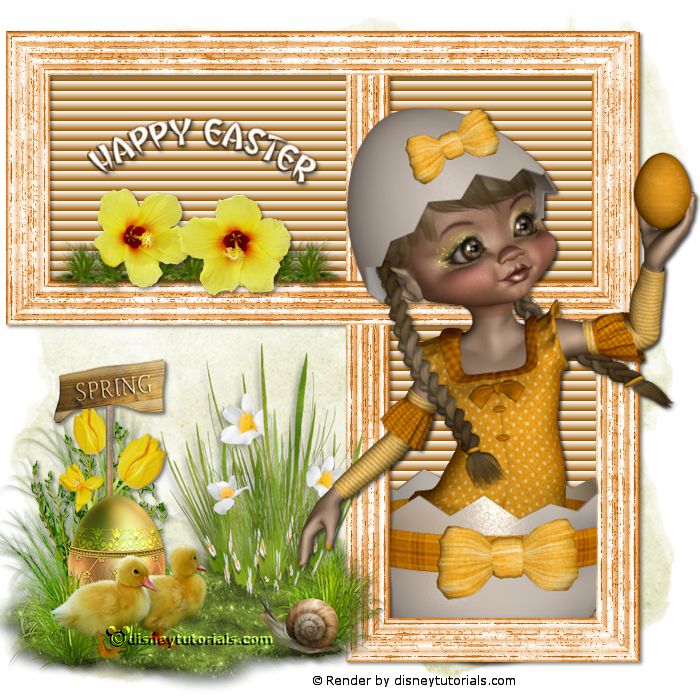
1.
File - open new transparent image 700x700.
Activate the tube background -
edit - copy.
Edit - paste as a new layer on the image.
2.
Activate the tube DBV Easter 2010 frame (3) -
edit - copy.
Edit - paste as a new layer on the image.
Activate move tool - place it to the right.
Layers - duplicate.
Image - free rotate - left 90.
Place it up - exactly on the other frame.
Layers - merge - merge down.
3.
Activate the tube bgrframe -
edit - copy.
Edit - paste as a new layer on the image.
Layers - arrange - down.
Place it exactly in the frame.
Activate the top layer.
Effects - 3D Effects - drop shadow - with this setting.
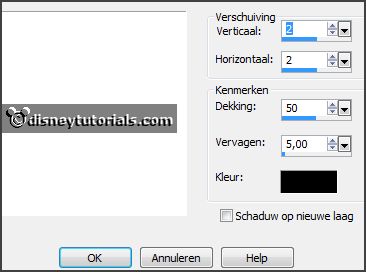
4.
Activate the tube gras -
edit - copy.
Edit - paste as a new layer on the image.
Place it in the left frame at the bottom.
Effects - 3D Effects - drop shadow - setting is right.
5.
Activate the tube eadleszem_yd_element3 -
edit - copy.
Edit - paste as a new layer on the image.
Place it in the left frame frame on the grass.
Effects - 3D Effects - drop shadow - setting is right.
6.
Activate the tube WordArt -
edit - copy.
Edit - paste as a new layer on the image.
Place it in the left frame frame at the top.
Effects - 3D Effects - drop shadow - setting is right.
7.
Activate the tube 103el -
edit - copy.
Edit - paste as a new layer on the image.
Place it left at the bottom.
Effects - 3D Effects - drop shadow - setting is right.
8.
Activate the tube grass -
edit - copy.
Edit - paste as a new layer on the image.
Place it left at the bottom - see example.
Effects - 3D Effects - drop shadow - setting is right.
Activate raster 3.
9.
Activate the poser tube -
edit - copy.
Edit - paste as a new layer on the image.
Effects - 3D Effects - drop shadow - setting is right.
Layers - duplicate.
Layers - arrange - at the top.
Erase the part what stays under on the frame - see example.
10.
Layers - new raster layer - set your watermark into the image.
Layers - merge - merge all visible layers.
File - export - PNG Optimizer.
Ready is the tag
I hope you like this tutorial.
greetings Emmy
Thank you Nelly for testing.