
This
Tutorial is copyrighted to the Tutorial Writer, © Emmy Kruyswijk.
This Tutorial may not be forwarded, shared or otherwise placed on any Web Site
or group without written
permission from Emmy Kruyswijk.
Please respect my work and from others, don't change the file names.
Do you want to link my lessons?
Please send me a mail.
Needing:
I use parts of different scrapkits.
The poser tube is a buy tube of me. Is not by the material. You can buy it
here.
Before you begins.......
Open the tubes in PSP.
Material

Easter

1.
File - open new transparent image 700x700.
Activate the tube masker -
edit - copy.
Edit - paste as a new layer on the image.
2.
Activate the tube element25 -
edit - copy.
Edit - paste as a new layer on the image.
Effects - 3D Effects - drop shadow - with this setting.
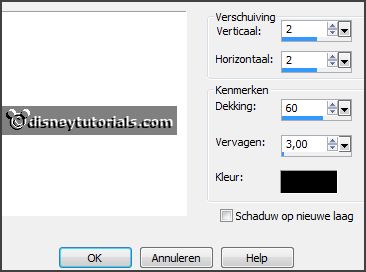
Activate move tool - place it at the bottom.
3.
Activate the tube element13 -
edit - copy.
Edit - paste as a new layer on the image.
Place it left at the bottom.
Effects - 3D Effects - drop shadow - setting is right.
Layers - duplicate.
Image - mirror.
Layers - merge - merge down.
Layers - arrange - down - see example.
Activate the top layer.
4.
Activate the tube frame -
edit - copy.
Edit - paste as a new layer on the image.
Place it to the right.
Effects - 3D Effects - drop shadow - setting is right.
Activate selection tool - circle - and make a selection as below.

Layers - new raster layer.
Fill the selection with the color white.
Layers - new raster layer.
5.
Activate the image eieren -
edit - copy.
Edit - paste in selection.
Layers - merge - merge down.
Layers - arrange - down.
Selection - select none.
Set the opacity of this layer to 42.
6.
Activate the tube sparkle01 -
edit - copy.
Edit - paste as a new layer on the image.
Place it on the eggs.
7.
Activate the tube spring el 36 -
edit - copy.
Edit - paste as a new layer on the image.
Place it right at the top on the frame.
Effects - 3D Effects - drop shadow - setting is right.
8.
Activate the tube WA-E-Easter -
edit - copy.
Edit - paste as a new layer on the image.
Place it right at the top.
9.
Activate the poser tube -
edit - copy.
Edit - paste as a new layer on the image.
Place it at the left side.
Effects - 3D Effects - drop shadow - setting is right.
10.
Activate the tube element1 -
edit - copy.
Edit - paste as a new layer on the image.
Place it right at the bottom.
Effects - 3D Effects - drop shadow - setting is right.
11.
Layers - new raster layer - set your watermark into the image.
Layers - merge - merge all visible layers.
File - export - PNG Optimizer.
Ready is the tag
I hope you like this tutorial.
greetings Emmy
Thank you Nelly for testing.