
This
Tutorial is copyrighted to the Tutorial Writer, © Emmy Kruyswijk.
This Tutorial may not be forwarded, shared or otherwise placed on any Web Site
or group without written
permission from Emmy Kruyswijk.
Please respect my work and from others, don't change the file names.
Do you want to link my lessons?
Please send me a mail.
Needing:
I use parts of different scrapkits.
The poser tube is a buy tube of me. Is not by the material. You can buy it
here.
Before you begins.......
Open the tubes in PSP.
Material

4th of July USA
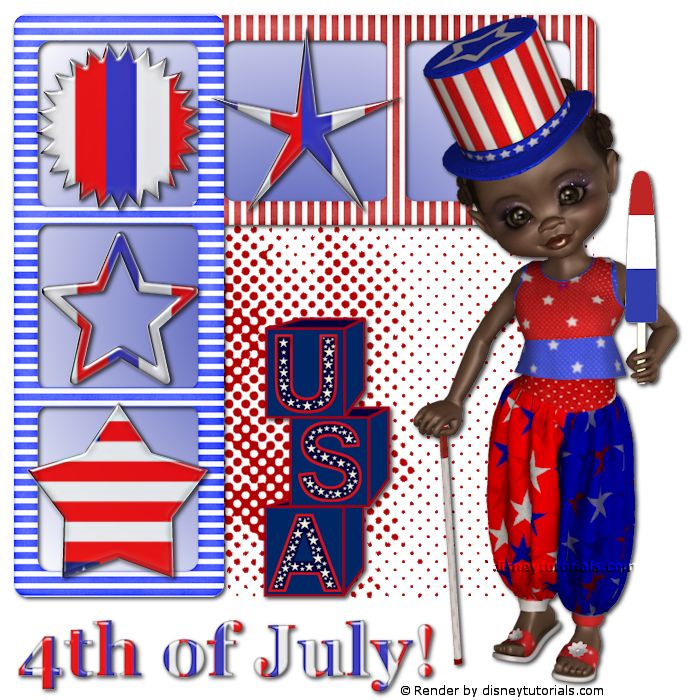
1.
File - open new transparent image 700x700.
Set the foreground to white and the background to #323eac.
Make from the foreground a gradient sunburst.
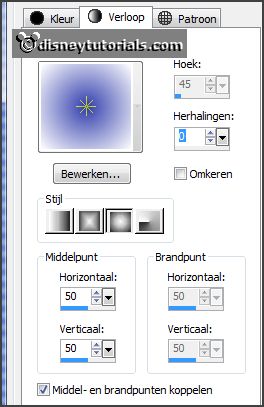
2.
Activate the tube ddd_honrandremenbermini_frame01 -
edit - copy.
Edit - paste as a new layer on the image.
Activate move tool - place it right at the top- 1 block from above and from the
right.
3.
Activate the tube ddd_honrandremenbermini_frame02 -
edit - copy.
Edit - paste as a new layer on the image.
Place it right on the other frame - see example.
Activate raster 1and delete the red of the frame in the upper block.
Layers - merge - merge down.
4.
Select with the magic wand the squares in the frame.
Selections- modify - expand 5 pixels.
Layers - new raster layer.
Fill the selection with the gradient.
Layers - arrange - down.
Activate the top layer.
Effects - 3D Effects - drop shadow - with this setting.
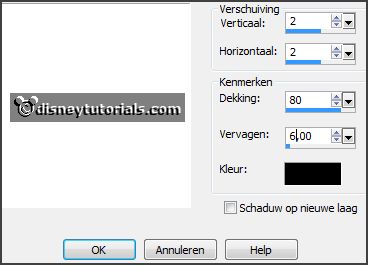
5.
Activate the tube Halftone -
edit - copy.
Edit - paste as a new layer on the image.
Activate selection tool - rectangle - and make a selection - as below.
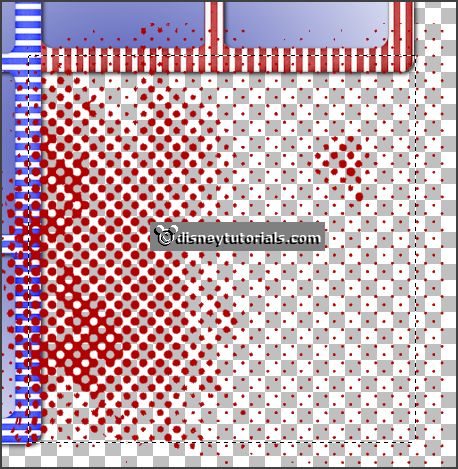
Selection - invert - click at the delete key.
Layers - arrange - down under raster 2.
Activate the top layer.
6.
Activate the poser tube -
edit - copy.
Edit - paste as a new layer on the image.
Place it at the left side.
Effects - 3D Effects - drop shadow - setting is right.
7.
Activate the tube 4thofJuly -
edit - copy.
Edit - paste as a new layer on the image.
Place it right at the bottom.
Effects - 3D Effects - drop shadow - setting is right.
8.
Activate the tube 1 -
edit - copy.
Edit - paste as a new layer on the image.
Place it in the middle at the top in the frame.
Effects - 3D Effects - drop shadow - setting is right.
9.
Activate the tube 2 -
edit - copy.
Edit - paste as a new layer on the image.
Place it right at the top in the frame.
Effects - 3D Effects - drop shadow - setting is right.
10.
Activate the tube 3 -
edit - copy.
Edit - paste as a new layer on the image.
Place it in the middle of the right frame.
Effects - 3D Effects - drop shadow - setting is right.
11.
Activate the tube 4 -
edit - copy.
Edit - paste as a new layer on the image.
Place it at the bottom of the right frame.
Effects - 3D Effects - drop shadow - setting is right.
12.
Activate the tube DB_Blocks -
edit - copy.
Edit - paste as a new layer on the image.
Place ir right near the right frame - see example.
Effects - 3D Effects - drop shadow - setting is right.
13.
Layers - new raster layer - set your watermark into the image.
Layers - merge - merge all visible layers.
File - export - PNG Optimizer.
Ready is the tag
I hope you like this tutorial.
greetings Emmy
Thank you Nelly for testing.