|

This
Tutorial is copyrighted to the Tutorial Writer, © Emmy Kruyswijk.
This Tutorial may not be forwarded, shared or otherwise placed on any Web Site
or group without written
permission from
Emmy Kruyswijk.
Please respect my work and don't change the file names.
Do you want to link my lessons?
Please send
me a mail.
Needing:
The poser tube is from me. My site
you can find
here.
If you use my tubes put
than the copyright render at the image.
I use parts of different scrapkits
Before you begins.......
Open the tubes in PSP.
Material

A Day to the Sea
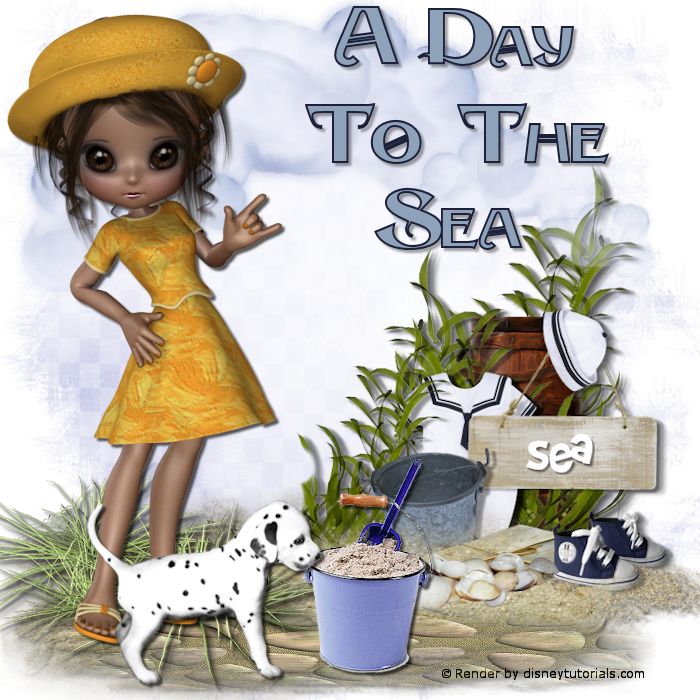
1.
File - open new transparent image 700x700.
Activate the tube mask -
edit - copy.
Edit - paste as a new layer on the image.
2.
Activate the tube zand-sea -
edit - copy.
Edit - paste as a new layer on the image.
Activate move tool - place it right at the bottom.
Effects - 3D Effects - drop shadow - with this setting.
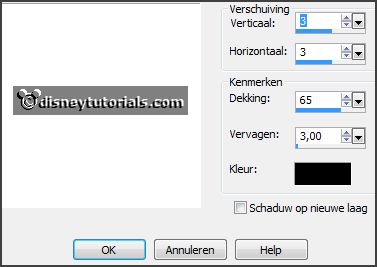
3.
Activate the tube stones -
edit - copy.
Edit - paste as a new layer on the image.
Place it down.
Effects - 3D Effects - drop shadow - setting is right.
4.
Activate the tube wolkje -
edit - copy.
Edit - paste as a new layer on the image.
Place it left at the top.
5.
Activate the tube struikjes -
edit - copy.
Edit - paste as a new layer on the image.
Place it left at the bottom - see example.
Effects - 3D Effects - drop shadow - setting is right.
6.
Activate the tube emmer -
edit - copy.
Edit - paste as a new layer on the image.
Place it in the middle at the bottom - see example.
Effects - 3D Effects - drop shadow - setting is right.
7.
Activate the poser tube -
edit - copy.
Edit - paste as a new layer on the image.
Image - mirror.
Place it at the left side - see example.
Effects - 3D Effects - drop shadow - setting is right.
8.
Activate the tube hond -
edit - copy.
Edit - paste as a new layer on the image.
Place it left at the bottom - see example.
Effects - 3D Effects - drop shadow - setting is right.
9.
Activate the tube wa-E -
edit - copy.
Edit - paste as a new layer on the image.
Place it right at the top - see example.
Effects - 3D Effects - drop shadow - setting is right.
10
Layers - new raster layer - set your watermark into the image.
Layers - merge - merge all visible layers.
File - export - PNG Optimizer.
Ready is the tag
I hope you like this tutorial.
greetings Emmy
Thank you Ingrid for testing.


tutorial written 29-05-2017
|