
This
Tutorial is copyrighted to the Tutorial Writer, © Emmy Kruyswijk.
This Tutorial may not be forwarded, shared or otherwise placed on any Web Site
or group without written
permission from Emmy Kruyswijk.
Please respect my work and from others, don't change the file names.
Do you want to link my lessons?
Please send me a mail.
Needing:
I use parts of different scrapkits.
The poser tube is a buy tube of me. Is not by the material. You can buy it
here.
Before you begins.......
Open the tubes in PSP.
Material

Cherries and Flowers

1.
File - open new transparent image 700x700.
Activate the tube mask -
edit - copy.
Edit - paste as a new layer on the image.
2.
Activate the tube 35el -
edit - copy.
Edit - paste as a new layer on the image.
Activate move tool - place it down.
Effects - 3D Effects - drop shadow - with this setting.
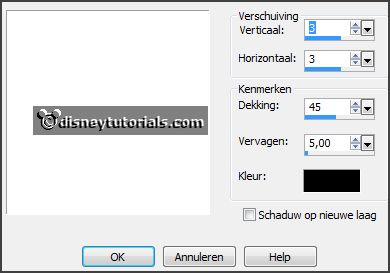
3.
Activate the tube frame -
edit - copy.
Edit - paste as a new layer on the image.
Place it left at the bottom - see example.
Set the foreground color on #991846 and the background color on #c2b8a6.
Make from the foreground a gradient rectangle - with this setting.
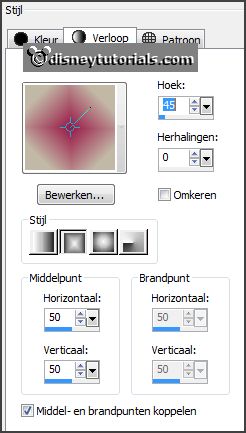 .
.
4.
Activate selections tool - rectangle - and make a selection as below.

Layers - new raster layer - fill this with the gradient.
Adjust - blur - Gaussian blur - with this setting.
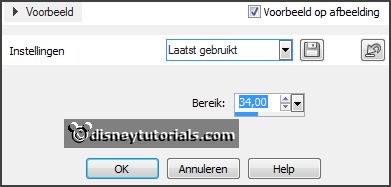
Layers - arrange - down.
Selections - select none.
5.
Activate the poser tube -
edit - copy.
Edit - paste as a new layer on the image.
Place it down - see example.
Layers - arrange - down.
Erase the part, what's came under the frame.
Layers - duplicate.
Layers - arrange - bring to the top.
Effects - 3D Effects - drop shadow - setting is right.
6.
Activate the tube flowers-
edit - copy.
Edit - paste as a new layer on the image.
Place it right at the bottom.
Effects - 3D Effects - drop shadow - setting is right.
7.
Activate the tube GoldenSun_CherryCherry_element31-
edit - copy.
Edit - paste as a new layer on the image.
Place it left at the bottom.
Effects - 3D Effects - drop shadow - setting is right.
8.
Activate the tube vlinders-
edit - copy.
Edit - paste as a new layer on the image.
Place it right at the top.
Effects - 3D Effects - drop shadow - setting is right.
9.
Layers - new raster layer - set your watermark into the image.
Layers - merge - merge all visible layers.
File - export - PNG Optimizer.
Ready is the tag
I hope you like this tutorial.
greetings Emmy
Thank you Ingrid for testing.