|

This
Tutorial is copyrighted to the Tutorial Writer, © Emmy Kruyswijk.
This Tutorial may not be forwarded, shared or otherwise placed on any Web Site
or group without written
permission from
Emmy Kruyswijk.
Please respect my work and don't change the file names.
Do you want to link my lessons?
Please send
me a mail.
Needing:
The beautiful poser tube is from Gerda.
The tube should I not share. Her tubes you can
find
here.
I have used parts of the scrapkits, 1 image.
Before you begins.......
Open the tubes in PSP.
Material

Easter

1.
File - open new transparent image 700x700.
Activate the tube MiMiConsept-Collab paquesbooking (7) -
edit - copy.
Edit - paste as a new layer on the image.
Activate move tool - set it right at the top - see example.
Effects - 3D Effects - drop shadow - with this setting.
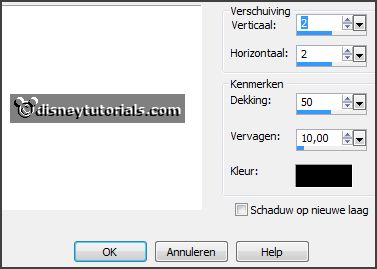
2.
Activate the tube bloemen -
edit - copy.
Edit - paste as a new layer on the image.
Place it left to the top - see example.
Effects - 3D Effects - drop shadow - setting is right.
3.
Activate the tube DBV Easter 2010 frame(2) -
edit - copy.
Edit - paste as a new layer on the image.
Image - resize 75% - all layers not checked.
Move it a little down - that i just under the flowers stays.
Effects - 3D Effects - drop shadow - setting is right.
Activate the magic wand - select in the middle of the frame frame.
Selections - modify - expand 15 pixels.
Layers - new raster layer.
4.
Activate the image pasen -
edit - copy.
Edit - paste in selection.
Selections - select none.
Layers - arrange - down.
Layers - new raster layer.
5.
Activate free hand selection tool - from point to point - and make a
selection - as below.

Set the foreground color to #fff38f.
Fill the selection with the foreground color.
Selections - select none.
Activate the top layer.
6.
Activate the tube element 13 -
edit - copy.
Edit - paste as a new layer on the image.
Place it at the bottom - see example.
Effects - 3D Effects - drop shadow - setting is right.
Activate the eraser - and erase the piece of the tree - see below.

7.
Activate the posertube -
edit - copy.
Edit - paste as a new layer on the image.
Place it at the right side.
Effects - 3D Effects - drop shadow - setting is right.
8.
Activate the tube sg branche -
edit - copy.
Edit - paste as a new layer on the image.
Place it at the left side at the bottom.
Effects - 3D Effects - drop shadow - setting is right.
Layers - arrange - down - set this under raster 5.
9.
Activate the top layer.
Activate the tube flowers -
edit - copy.
Edit - paste as a new layer on the image.
Place it left from the feet of the posertube - see example.
Effects - 3D Effects - drop shadow - setting is right.
Layers - arrange - down.
10.
Activate the top layer.
Activate the tube nest -
edit - copy.
Edit - paste as a new layer on the image.
Place it left of the bottom - see example.
Effects - 3D Effects - drop shadow - setting is right.
11.
Activate the tube bettiee_duckandflower_el8 -
edit - copy.
Edit - paste as a new layer on the image.
Image - mirror.
Image - resize 50% - all layers not checked.
Place it left at the bottom - see example.
Effects - 3D Effects - drop shadow - setting is right.
12.
Layers - new raster layer - set your watermark into the image.
Layers - merge - merge all visible layers.
File - export - PNG Optimizer.
Ready is the tag
I hope you like this tutorial.
greetings Emmy
Thank you Nelly for testing.

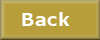
tutorial
written
16-11-2014 |