
This
Tutorial is copyrighted to the Tutorial Writer, © Emmy Kruyswijk.
This Tutorial may not be forwarded, shared or otherwise placed on any Web Site
or group without written
permission from Emmy Kruyswijk.
Please respect my work and from others, don't change the file names.
Do you want to link my lessons?
Please send me a mail.
Needing:
I use parts of different scrapkits.
The poser tube is from me. You can find my site
here.
Before you begins.......
Open the tubes in PSP.
Material

Beautiful Autumn

1.
Open new transparent image 700x700.
Open mask - copy - paste on the image.
2.
Open Add ON by Carena - copy - paste on the image.
Place it a little up and to the left.
Open bgr.frame - copy - paste on the image.
Place it on the frame.
Layers - arrange - down.
3.
Open cluster - copy - paste on the image.
Place it at the top of the frame.
Set the blend mode of this layer on multiply.
Activate the top layer.
4.
Open valentina_thanksgiving_el48 - copy - paste on the image.
Place it down.
Give a drop shadow with this setting.
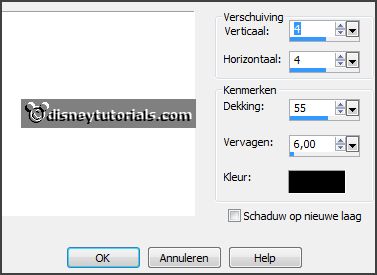
5.
Open clusterE - copy - paste on the image.
Place it left at the bottom.
Give the same drop shadow.
6.
Open valentina_thanksgiving_el39 - copy - paste on the image.
Place it right at the bottom.
Open je poser tube - copy - paste on the image.
Place it at the bottom.
Give the same drop shadow.
7.
Open WA_7 - copy - paste on the image.
Place it right at the top.
Give the same drop shadow.
8.
Layers - new raster layer - set your watermark into the image.
Layers - merge - merge all visible layers.
File - export - PNG Optimizer.
Ready is the tag
I hope you like this tutorial.
greetings Emmy
Thank you Ingrid for testing.