
This
Tutorial is copyrighted to the Tutorial Writer, © Emmy Kruyswijk.
This Tutorial may not be forwarded, shared or otherwise placed on any Web Site
or group without written
permission from Emmy Kruyswijk.
Please respect my work and from others, don't change the file names.
Do you want to link my lessons?
Please send me a mail.
Needing:
I use parts of different scrapkits.
The poser tube is a buy tube of me. Is not by the material. You can buy it
here.
Before you begins.......
Open the tubes in PSP.
Material

Goodbye Summer

1.
Open new transparent image 700x700.
Open masker - copy - paste on the image.
2.
Open 51 - copy - paste on the image.
Place it at the bottom.
Give a drop shadow with this setting.
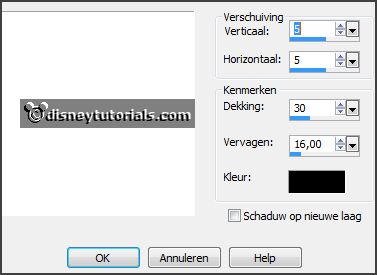
3.
Open 50 - copy - paste on the image.
Place it down.
Give the same drop shadow.
4.
Open cluster (5) - copy - paste on the image.
Place it up and to the right.
Give the same drop shadow.
5.
Go selection tool - rectangle - and make an selection as below.

Layers - new raster layer.
Set the foreground on #d09a2a and the background on #864f00.
Make from the foreground a gradient sunburst - with this setting.
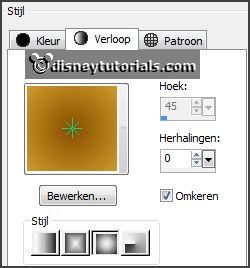
Effects - Texture effects - Blinds - with this setting.
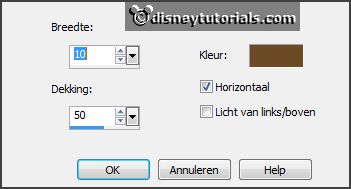
Selections - select none.
Layers - arrange - down.
Activate the top layer.
6.
Open WA-E-GoodbyeS - copy - paste on the image.
Place it in the upper frame.
7.
Open cajoline-goodbyesummer-el76 - copy - paste on the image.
Place it right at the bottom.
Give the same drop shadow.
8.
Open cajoline-goodbyesummer-el78 - copy - paste on the image.
Place it right at the bottom.
Give the same drop shadow.
9.
Open cajoline-goodbyesummer-el79 - copy - paste on the image.
Place it right at the bottom.
Give the same drop shadow.
10.
Open 4 - copy - paste on the image.
Place it at the left side and up.
Give the same drop shadow.
11.
Open 36 - copy - paste on the image.
Place it left at the bottom.
Give the same drop shadow.
Layers - duplicate.
Place it left at the bottom of the lower frame.
Set the opacity of this layer to 60.
12.
Open je poser tube - copy - paste on the image.
Place it left at the bottom.
Give the same drop shadow.
13.
Layers - new raster layer - set your watermark into the image.
Layers - merge - merge all visible layers.
File - export - PNG Optimizer.
Ready is the tag
I hope you like this tutorial.
greetings Emmy
Thank you Ingrid for testing.