
This
Tutorial is copyrighted to the Tutorial Writer, © Emmy Kruyswijk.
This Tutorial may not be forwarded, shared or otherwise placed on any Web Site
or group without written
permission from Emmy Kruyswijk.
Please respect my work and from others, don't change the file names.
Do you want to link my lessons?
Please send me a mail.
Needing:
I use parts of different scrapkits.
The poser tube is a buy tube of me. Is not by the material. You can buy it
here.
Before you begins.......
Open the tubes in PSP.
Material

Japanese Girl

1.
Open new transparent image 700x700.
Open falango MJ ele2 (17) - copy - paste on the image.
Select with the magic wand in the middle of the frame.
Selections - modify - expand 10 pixels.
2.
Layers - new raster layer - fill this with the color white.
Layers - arrange - down.
Selections - select none.
3.
Open falango MJ pap (5) - copy - paste on the image.
Place it on the frame.
Adjust - blur - radial blur - with this setting.
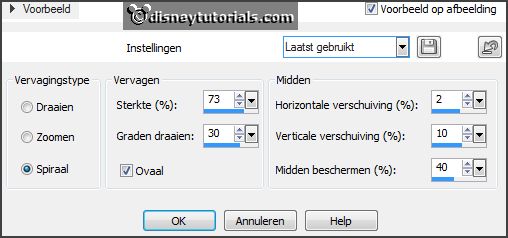
4.
Open falango MJ ele2 (39) - copy - paste on the image.
Layers - arrange - down and 1 more time.
Activate raster 1.
Give a drop shadow with this setting.
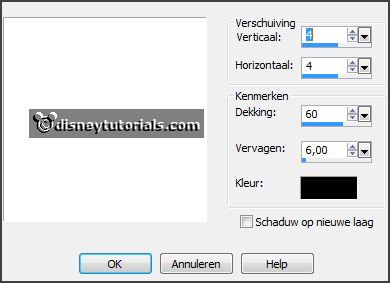
5.
Open falango MJ ele1 (19) - copy - paste on the image.
Place it left at the top.
Give the same drop shadow.
6.
Open falango MJ ele1 (16) - copy - paste on the image.
Place it right at the top.
Give the same drop shadow.
7.
Open falango MJ ele1 (32) - copy - paste on the image.
Place it right at the bottom.
Give the same drop shadow.
8.
Open je poser tube - copy - paste on the image.
Place it left at the bottom.
Give the same drop shadow.
9.
Open falango MJ ele1a (36) - copy - paste on the image.
Place it left at the top in the frame.
Give the same drop shadow.
10.
Open falango MJ ele1b (36) - copy - paste on the image.
Place it in the middle at the to in the frame.
Give the same drop shadow.
11.
Open falango MJ ele1c (36) - copy - paste on the image.
Place it right at the top in the frame.
Give the same drop shadow.
12.
Layers - new raster layer - set your watermark into the image.
Layers - merge - merge all visible layers.
File - export - PNG Optimizer.
Ready is the tag
I hope you like this tutorial.
greetings Emmy
Thank you Ingrid for testing.