
This
Tutorial is copyrighted to the Tutorial Writer, © Emmy Kruyswijk.
This Tutorial may not be forwarded, shared or otherwise placed on any Web Site
or group without written
permission from Emmy Kruyswijk.
Please respect my work and from others, don't change the file names.
Do you want to link my lessons?
Please send me a mail.
Needing:
I use parts of different scrapkits.
The poser tube is a buy tube of me. Is not by the material. You can buy it
here.
Before you begins.......
Open the tubes in PSP.
Material

Midnight

1.
Open new transparent image 700x700.
Open mask - copy - paste on the image.
2.
Open CIZ-AHE-ScatteredLeaves - copy - paste on the image.
Place it at the bottom.
Give a drop shadow - with this setting.
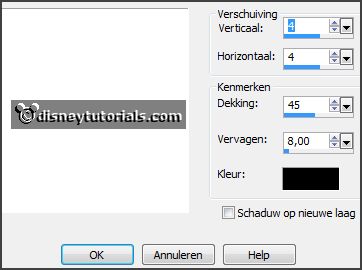
3.
Open Wall_CD_GoneBad - copy - paste on the image.
Place it a little up.
Give the same drop shadow.
4.
Open Grass - copy - paste on the image.
Place it at the bottom on the leaves.
Give the same drop shadow.
5.
Open tree - copy - paste on the image.
Place it at the right side.
Give the same drop shadow.
6.
Open Halloween Cat's - copy - paste on the image.
Place it right at the bottom.
Give the same drop shadow.
7.
Open Frame_CD_GoneBad - copy - paste on the image.
Image - free rotate - with this setting.
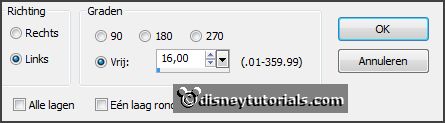
Place it left at the top.
Give the same drop shadow.
8.
Open bgr.frame - copy - paste on the image.
Place it on the frame.
Layers - arrange - down.
9.
Open Ghost_CD_GoneBad - copy - paste on the image.
Place it on the bgr.frame.
10.
Open spiderweb - copy - paste on the image.
Place it left at the bottom on the frame.
Give the same drop shadow.
11.
Open kruis - copy - paste on the image.
Place it left at the bottom.
Give the same drop shadow.
12.
Open tekst - copy - paste on the image.
Place it left at the bottom.
Give the same drop shadow.
13.
Open Bats - copy - paste on the image.
Place it right at the top.
Give the same drop shadow.
14.
Open je poser tube - copy - paste on the image.
Place it in the middle at the bottom.
Give the same drop shadow.
15.
Layers - new raster layer - set your watermark into the image.
Layers - merge - merge all visible layers.
File - export - PNG Optimizer.
Ready is the tag
I hope you like this tutorial.
greetings Emmy
Thank you Ingrid for testing.