
This
Tutorial is copyrighted to the Tutorial Writer, © Emmy Kruyswijk.
This Tutorial may not be forwarded, shared or otherwise placed on any Web Site
or group without written
permission from Emmy Kruyswijk.
Please respect my work and from others, don't change the file names.
Do you want to link my lessons?
Please send me a mail.
Needing:
I use parts of different scrapkits.
The poser tube is a buy tube of me. Is not by the material. You can buy it
here.
Before you begins.......
Open the tubes in PSP.
Material

NightMare

1.
Open new transparent image 700x700.
Open mask - copy - paste on the image.
2.
Activate selection tool - custom selection - with this setting.

Layers - new raster layer.
Set the foreground at black and the background at #c2772b.
Make from the foreground a gradient sunburst - with this setting.
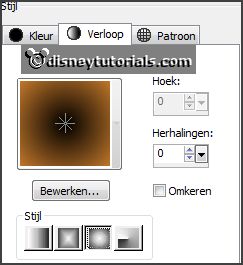
3.
Fill the selection with the gradient.
Selections - modify - Select Selected Borders - with this setting.
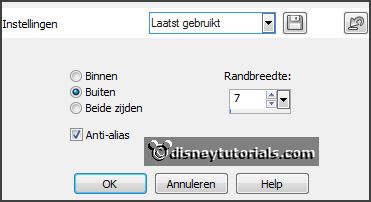
Layers - new raster layer.
Fill the selection with the color black.
Give a drop shadow - with this setting.
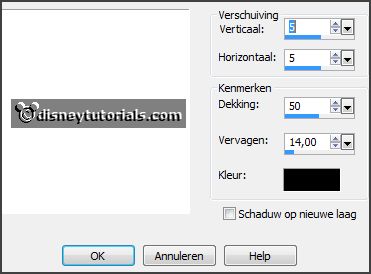
Selections - select none.
4.
Open zand - copy - paste on the image.
Place it at the bottom.
Give the same drop shadow.
5.
Open blad - copy - paste on the image.
Place it right at the bottom.
Give the same drop shadow.
6.
Open deco 1 - copy - paste on the image.
Place it right at the bottom.
Give the same drop shadow.
7.
Open Kristin - Nightmare - Pumpkin Lights - copy - paste on the image.
Place it at the top in the square.
Give the same drop shadow.
8.
Open Kristin - Nightmare 2- Wordart - copy - paste on the image.
Place it right at the top.
Give the same drop shadow.
9.
Open Kristin - Nightmare 2- Frame 1 - copy - paste on the image.
Place it in the middle at the right side and a little up.
Give the same drop shadow.
10.
Open Haunted House - copy - paste on the image.
Place it on the frame.
Layers - arrange - down.
Activate the top layer.
11.
Open Kristin - Nightmare 2- Sculls - copy - paste on the image.
Place it in the middle at the bottom.
Give the same drop shadow.
12.
Open je poser tube - copy - paste on the image.
Place it left at the bottom.
Give the same drop shadow.
13.
Layers - new raster layer - set your watermark into the image.
Layers - merge - merge all visible layers.
File - export - PNG Optimizer.
Ready is the tag
I hope you like this tutorial.
greetings Emmy
Thank you Ingrid for testing.