
This
Tutorial is copyrighted to the Tutorial Writer, © Emmy Kruyswijk.
This Tutorial may not be forwarded, shared or otherwise placed on any Web Site
or group without written
permission from Emmy Kruyswijk.
Please respect my work and from others, don't change the file names.
Do you want to link my lessons?
Please send me a mail.
Needing:
I use parts of different scrapkits.
The poser tube is a buy tube of me. Is not by the material. You can buy it
here.
Before you begins.......
Open the tubes in PSP.
Material

The book of Sinterklaas
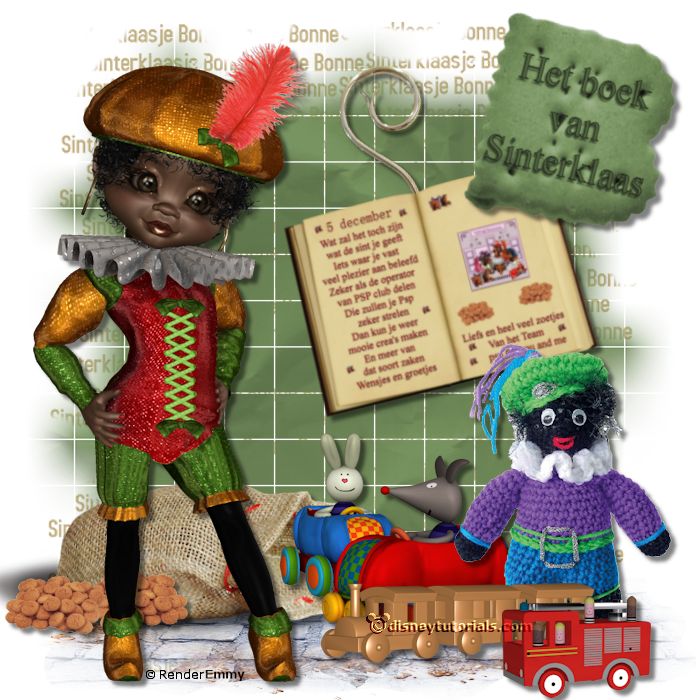
1.
Open new transparent image 700x700.
Open overlay - copy - paste on the image.
2.
Open Maskerlaag - copy - paste on the image.
3.
Open Vloer - copy - paste on the image.
Place it at the bottom.
4.
Open zak van Sinterklaas - copy - paste on the image.
Place it left at the bottom.
Give a drop shadow - with this setting.

5.
Open pepernoten - copy - paste on the image.
Place it left at the bottom.
Give the same drop shadow.
6.
Open je poser tube - copy - paste on the image.
Place it left at the bottom.
Give the same drop shadow.
7.
Open spielzeug-01 - copy - paste on the image.
Place it in the middle at the bottom.
Give the same drop shadow.
8.
Open spielzeug-08 - copy - paste on the image.
Place it in the middle at the bottom.
Give the same drop shadow.
9.
Open spielzeug-21 - copy - paste on the image.
Place it right at the bottom.
Give the same drop shadow.
10.
Open JvdZ_gehaakt-pietje_241016 - copy - paste on the image.
Place it right at the bottom.
Give the same drop shadow.
Layers - arrange - down -set this under raster8.
Activate raster 7.
11.
Open boek - copy - paste on the image.
Place it right in the middle.
Give the same drop shadow.
Layers - arrange - down.
Activate the top layer.
12.
Open 602011_Tubed-by-Sietske - copy - paste on the image.
Image- free rotate - with this setting.
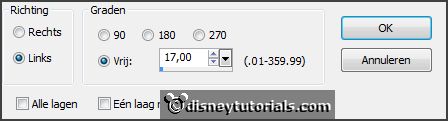
Place it on the book- see example.
Give the same drop shadow.
Layers - arrange - down - under the book layer.
Activate the top layer.
13.
Open tekst - copy - paste on the image.
Place it right at the bottom.
Give the same drop shadow.
14.
Layers - new raster layer - set your watermark into the image.
Layers - merge - merge all visible layers.
File - export - PNG Optimizer.
Ready is the tag
I hope you like this tutorial.
greetings Emmy
Thank you Ingrid for testing.