|

This
Tutorial is copyrighted to the Tutorial Writer, © Emmy Kruyswijk.
This Tutorial may not be forwarded, shared or otherwise placed on any Web Site
or group without written
permission from
Emmy Kruyswijk.
Please respect my work and don't change the file names.
Do you want to link my lessons?
Please send
me a mail.
Needing:
The beautiful poser tube is Gerda and should not be
shared. Her site can be found
here.
If you want to make the animation, you need to download
the tube from her site.
I
used parts from the scrapkits from Spring Bunnies
of
Florju.
Before you begins.......
Open the tubes in PSP.
Material

Spring Bunnies

1.
File - open new transparent image 700x700.
Set the foreground color at #d2ee94 and the background color at white.
Make from the foreground a gradient linear - with this setting.
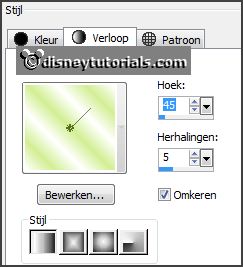
2.
Activate the tube florju_springbunnies_elmt(16) -
edit - copy.
Edit - paste as a new layer on the image.
Activate move tool - set this down.
Effects - 3D Effects - drop shadow - with this setting.
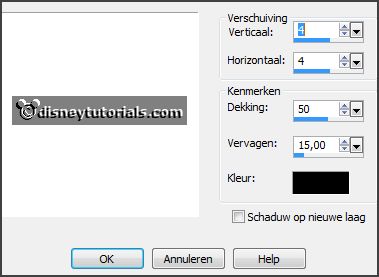
3.
Activate the tube florju_springbunnies_elmt(5) -
edit - copy.
Edit - paste as a new layer on the image.
Effects - 3D Effects - drop shadow - setting is right.
Activate free hand selection tool - from point to point - and make a
selection - as below.

Layers - new raster layer.
Fill the selection with the gradient.
Layers - arrange - down.
Selections - select none.
Effects - Texture effects - Blinds - with this setting.
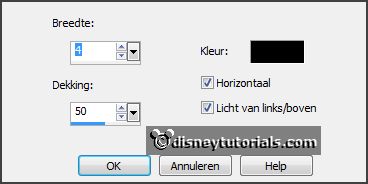
4.
Activate the tube florju_springbunnies_elmt(26) -
edit - copy.
Edit - paste as a new layer on the image.
Place it left above on the frame.
5.
Activate the tube florju_springbunnies_elmt(52) -
edit - copy.
Edit - paste as a new layer on the image.
Place it left under the mimosa on the frame.
Effects - 3D Effects - drop shadow - setting is right.
6.
Activate the tube florju_springbunnies_elmt(83) -
edit - copy.
Edit - paste as a new layer on the image.
Place it left under the mimosa on the frame.
Effects - 3D Effects - drop shadow - setting is right.
7.
Activate the tube florju_springbunnies_elmt(62) -
edit - copy.
Edit - paste as a new layer on the image.
Image - mirror.
Place it at the right side - see example.
Effects - 3D Effects - drop shadow - setting is right.
8.
Activate the tube florju_springbunnies_elmt(87) -
edit - copy.
Edit - paste as a new layer on the image.
Place it right at the bottom - see example.
Effects - 3D Effects - drop shadow - setting is right.
9.
Activate the tube florju_springbunnies_elmt(76) -
edit - copy.
Edit - paste as a new layer on the image.
Place it right at the bottom - see example.
Effects - 3D Effects - drop shadow - setting is right.
10.
Activate the tube ostertubes14 -
edit - copy.
Edit - paste as a new layer on the image.
Place it at the top in the frame - see example.
Effects - 3D Effects - drop shadow - setting is right.
Layers - duplicate - and 1 more time.
Lock raster 10 and copy(2) of raster 10.
11.
Activate raster copy of raster 10.
Image - free rotate - with this setting.
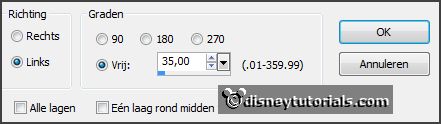
Put the chain on top of the frame.
12.
Lock this layer and open copy(2) of raster 10.
Image - free rotate - with this setting.
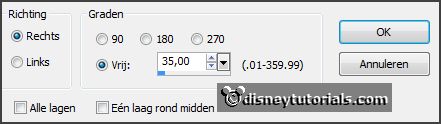
Open the layers and see if they are good - they should be as below.

Lock copy and copy(2) of raster 10.
13.
Activate the top.
Layers - new raster layer - set your watermark into the image
Layers - new raster layer - fill the layer
with the color white.
Layers - arrange - send to bottom.
This for a better animation.
Edit - copy merged.
Open Animatie Shop - edit - paste as a new animation.
14.
Back in PSP.
Lock raster 10 and open copy of raster 10.
Edit - copy merged.
In AS - paste after active frame.
Activate the first frame - copy.
Edit - paste after the second frame.
15.
Back in PSP.
Lock copy of raster 10 and open copy(2) of raster 10.
Edit - copy merged.
In AS - paste after active frame.
16.
You have now 4 frames.
Edit - select all.
Animations - Frame properties - set this to 35.
File - save as - give name - click 3 at next and than at finish.
Ready is the tag
I hope you like this tutorial.
greetings Emmy
Thank you Nelly for testing.

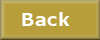
tutorial
written
16-11-2014 |