
This
Tutorial is copyrighted to the Tutorial Writer, © Emmy Kruyswijk.
This Tutorial may not be forwarded, shared or otherwise placed on any Web Site
or group without written
permission from Emmy Kruyswijk.
Please respect my work and from others, don't change the file names.
Do you want to link my lessons?
Please send me a mail.
Needing:
I use parts of different scrapkits.
The poser tube is a buy tube of me. Is not by the material. You can buy it
here.
Before you begins.......
Open the tubes in PSP
Template
download
here
Set Lace in the folder texture.
Material

Valentijn

1.
Open the template - shift D - with this we work - delete the original template.
Image - resize in 700x700 - lock aspect ratio not checked.
Delete copyright and 2 red circles and background.
Set the foreground color on white and the background color on #b50b0e.
Make from the foreground a gradient sunburst - with this setting.
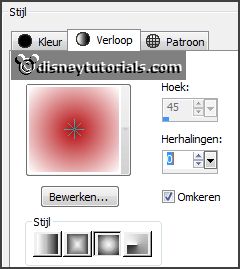
2.
Activate raster 1.
Set the magic wand on
this setting.

Click with the magic wand in the transparent part - hold the shift key.
Selections - modify - expand 5 pixels.
Layers - new raster layer - fill the selection with the gradient.
Layers - arrange - down.
Activate top layer.
3.
Select the left big rectangle.
Set the foreground to #404040 - fill the selection with the foreground color.
Effects - Texture effects - Blinds -
with this setting.
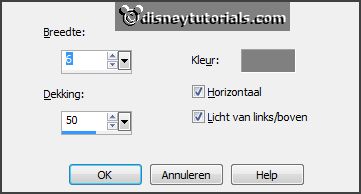
4.
Select the
big rectangle.
Effects - Texture effects -Texture -
look Lace - fill the selection with this.
5.
Activate grey and select this.
Effects - Texture effects - Blinds -
setting is right - only change the color in white.
Selections - select none.
6.
Open doodle - copy - paste on the image.
Place it right at the top.
Give a drop shadow - with this setting.
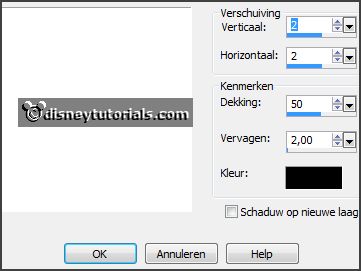
Place it right at the bottom.
7.
Open hartjes - copy - paste on the image.
Place it left.
Give the same drop shadow.
8.
Open deco - copy - paste on the image.
Place it in the big grey square - see example.
Give the same drop shadow.
9.
Open tekst - copy - paste on the image.
Place it right at the bottom.
Give the same drop shadow.
10.
Open I_love-you_by_marzena_elementy40 - copy - paste on the image.
Place it in the big grey square.
Give the same drop shadow.
11.
Open de poser tube - copy - paste on the image.
Looks what nicer is - the whole tube of a part of the tube.
Give the same drop shadow.
12.
Open DBV Valentine Collab bow (6) - copy - paste on the image.
Place it left at the bottom.
Give the same drop shadow.
13.
Open roosjes - copy - paste on the image.
Place it left at the top.
Give the same drop shadow.
14.
Open mask - copy - paste on the image.
Place it left.
Place it right at the bottom.
15.
Layers - new raster layer - set your watermark into the image.
Layers - merge - merge all visible layers.
File - export - PNG Optimizer.
Ready is the tag
I hope you like this tutorial.
greetings Emmy
Thank you Ingrid for testing.