|

This
Tutorial is copyrighted to the Tutorial Writer, © Emmy Kruyswijk.
This Tutorial may not be forwarded, shared or otherwise placed on any Web Site
or group without written
permission from
Emmy Kruyswijk.
Please respect my work and don't change the file names.
Do you want to link my lessons?
Please send
me a mail.
Needing:
The beautiful poser tube is Gerda and should not be
shared. Her site can be found
here
If you want to use this tube, you
need to download the tube from her site.
I
used parts from the scrapkits from Pumpkin Time
of
Sekada Design.
1 tube van Cajoline.
Before you begins.......
Open the tubes in PSP.
Material

Pumpkin Time

1.
File - open new transparent image 700x700.
Activate the tube sekadadesings_pumpkintime_element(67) -
edit - copy.
Edit - paste as a new layer on the image.
2.
Activate the tube sekadadesings_pumpkintime_WA(5) black -
edit - copy.
Edit - paste as a new layer on the image.
Effects - 3D Effects - drop shadow - with this setting.
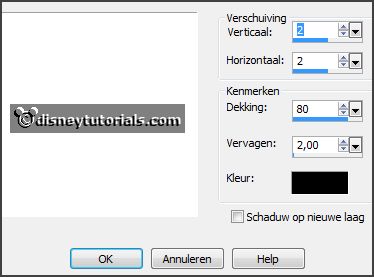
3.
Activate the tube sekadadesings_pumpkintime_element(24) -
edit - copy.
Edit - paste as a new layer on the image.
Effects - 3D Effects - drop shadow - setting is right.
4.
Activate the poser tube. If you use this tube - delete the cat.
Edit - copy.
Edit - paste as a new layer on the image.
Activate selection tool - rectangle - and make a selection - as below.
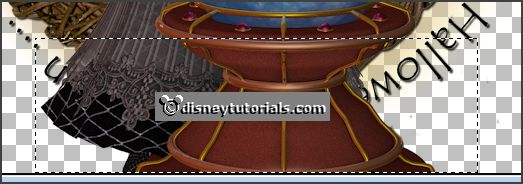
Click at the delete key.
Selections - select none.
Layers - arrange - down.
Layers - duplicate.
Layers - arrange - up.
Activate the eraser - and erase the rest on the frame.
Effects - 3D Effects - drop shadow - setting is right.
5.
Activate the tube sekadadesings_pumpkintime_element(2) -
edit - copy.
Edit - paste as a new layer on the image.
Activate move tool - place it at the left side - see example.
Effects - 3D Effects - drop shadow - setting is right.
6.
Activate the tube sekadadesings_pumpkintime_element(71) -
edit - copy.
Edit - paste as a new layer on the image.
Place it right near the bottle.
Effects - 3D Effects - drop shadow - setting is right.
7.
Activate the tube sekadadesings_pumpkintime_element(1) -
edit - copy.
Edit - paste as a new layer on the image.
Place it at the right side at the bottom - see example.
Effects - 3D Effects - drop shadow - setting is right.
8.
Activate the tube sekadadesings_pumpkintime_element(65) -
edit - copy.
Edit - paste as a new layer on the image.
Place it left from the other bottles at the bottom - see example.
Effects - 3D Effects - drop shadow - setting is right.
Layers - arrange - down.
9.
Activate the tube sekadadesings_pumpkintime_element(22) -
edit - copy.
Edit - paste as a new layer on the image.
Place it in the middle at the bottom - see example.
Effects - 3D Effects - drop shadow - setting is right.
10.
Activate the tube cajoline_nightterror¬_el (3) -
edit - copy.
Edit - paste as a new layer on the image.
Place it right at the bottom - see example.
Effects - 3D Effects - drop shadow - setting is right.
11.
Activate the tube sekadadesings_pumpkintime_element(66) -
edit - copy.
Edit - paste as a new layer on the image.
Place it right at the top - see example.
Effects - 3D Effects - drop shadow - setting is right.
Image - resize 75% - all layers not checked.
Image - mirror.
Place it left at the top - see example.
12.
Layers - new raster layer - set your watermark into the image.
Layers - merge - merge all visible layers.
File - export - PNG Optimizer.
Ready is the tag
I hope you like this tutorial.
greetings Emmy
Thank you Nelly for testing.


les geschreven
18-11-2014 |