
This
Tutorial is copyrighted to the Tutorial Writer, © Emmy Kruyswijk.
This Tutorial may not be forwarded, shared or otherwise placed on any Web Site
or group without written
permission from Emmy Kruyswijk.
Please respect my work and from others, don't change the file names.
Do you want to link my lessons?
Please send me a mail.
Needing:
I use parts of different scrapkits. The animation is from me.
The poser tube is a buy tube of me. Is not by the material. You can buy it
here.
Before you begins.......
Open the tubes in PSP.
Material

Land of the Free

1.
Open new transparent image 700x700.
Open masker - copy - paste on the image.
2.
Open ee3 - copy - paste on the image.
Place it at the bottom.
Give a drop shadow - with this setting.
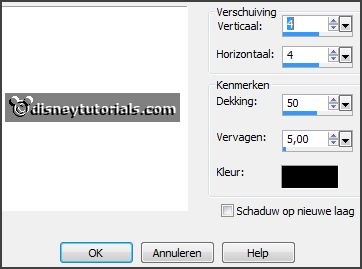
3.
Open bgr.frame - copy - paste on the image.
Place it on the frame.
Layers - arrange - down.
Activate the top layer.
4.
Open MC_FFBT_PatrioticSummerE11 - copy - paste on the image.
Effects - Image effects - offset - with this setting.
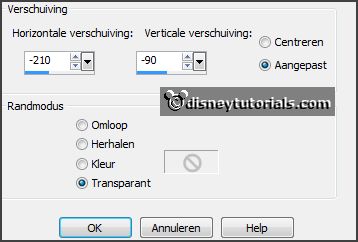
Give the same drop shadow.
Layers - duplicate.
Image - free rotate - with this setting.
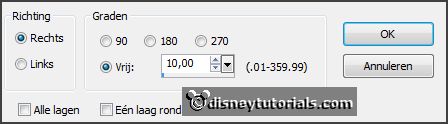
Effects - Image effects - offset - with this setting.
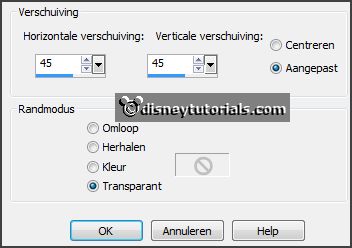
5.
Open MC_FFBT_PatrioticSummerE18 - copy - paste on the image.
Place it in the middle at the bottom.
Give the same drop shadow.
6.
Open MC_FFBT_PatrioticSummerE23 - copy - paste on the image.
Place it left at the bottom.
Give the same drop shadow.
7.
Open MC_FFBT_PatrioticSummerE20 - copy - paste on the image - see example.
Place it left at the bottom.
Give the same drop shadow.
8.
Open ee20 - copy - paste on the image.
Place it in the middle of the frame.
Set the opacity of this layer to 53.
9.
Open word-art - copy - paste on the image.
Place it right at the top.
10.
Open je poser tube - copy - paste on the image.
Place it right at the bottom.
Give the same drop shadow.
Layers - new raster layer - set your watermark into the image.
11.
Lock raster 1.
Stay on 1 of the other layers.
Layers - merge - merge all visible.
Image - resize 95% - all layers not checked.
Open raster 1 - copy.
12.
Open animation shop - paste as a new animation.
In PSP - Merged layer - copy.
In AS - paste as a new animation.
13.
In Animation shop.
Open animation Emmymolen.
Edit - select all.
14.
Activate animation 1.
Edit - duplicate selected - select all - duplicate selected.(4
frames)
15.
Activate animation 2.
Edit - duplicate selected - select all - duplicate selected.(4
frames)
16.
Activate animation 1 - frame1 - make sure that all frames selected.
Activate Emmymolen - frame1- make sure that all frames selected.
Edit - copy - paste into selected frames.
Place it left at the top.
17.
Activate animation 2 - frame1- be sure that all frames selected.
Edit - copy - paste into selected frames.
Place it right at the bottom.
19.
Animation - Frame Properties - set this to 15.
File - save as - give a name - click 3 times at next and than at finish.
Ready is the tag
I hope you like this tutorial.
greetings Emmy
Thank you Ingrid for testing.