
This
Tutorial is copyrighted to the Tutorial Writer, © Emmy Kruyswijk.
This Tutorial may not be forwarded, shared or otherwise placed on any Web Site
or group without written
permission from Emmy Kruyswijk.
Please respect my work and from others, don't change the file names.
Do you want to link my lessons?
Please send me a mail.
Needing:
I use parts of different scrapkits.
The poser tube is from me. You can find my site
here.
Before you begins.......
Open the tubes in PSP.
Material

In the Army

1.
Open new transparent image 700x700.
Open element70 - copy - paste on the image.
2.
Open paper1 - copy - paste on the image.
2a.
Open element27 - copy - paste on the image.
Place it right at the top.
Give a drop shadow - with this setting.
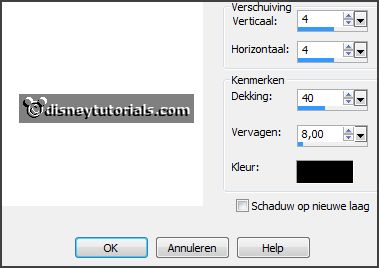
3.
Open element2 - copy - paste on the image.
Effects - Image effects - off set - with this setting.
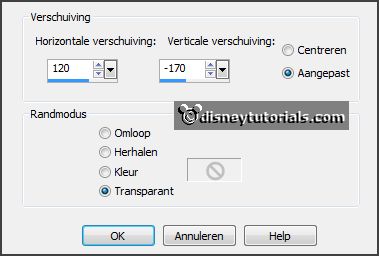
Give the same drop shadow.
Place this under raster 2 (paper1)
Activate the top layer.
4.
Open element75- copy - paste on the image.
Give the same drop shadow.
5.
Open element7 - copy - paste on the image.
Place it right at the top - see example.
Give the same drop shadow.
6.
Open bgr.frame - copy - paste on the image.
Place it on the e frame.
Layers - arrange - down.
7.
Open the poser tube and make a selection - as below.

Copy - paste - as a new image.
Leave the selection at the poser tube.
8.
Open het hoofd - copy - paste on the image.
Place it in the frame.
Activate the top layer.
Layers - merge - merge down and 1 more time.
Layers - duplicate - image - mirror.
Image - resize 75% - all layers not checked.
Place it right under the other frame.
Layers - arrange - down.
Activate the top layer.
9.
Open element25 - copy - paste on the image.
Place it right at the bottom.
Give the same drop shadow.
10.
Open element10 - copy - paste on the image.
Place it in the middle on the chest. (tube element25)
11.
Open element5 - copy - paste on the image.
Place it right at the bottom.
Give the same drop shadow.
12.
Open element19 - copy - paste on the image.
Place it in the middle at the bottom.
Give the same drop shadow.
13.
Open element73 - copy - paste on the image.
Place it in the middle at the bottom.
Give the same drop shadow.
14.
Open element62 - copy - paste on the image.
Place it in the middle at the bottom.
Give the same drop shadow.
15.
Open de poser tube - copy - paste on the image.
Place it at the left side.
Give the same drop shadow.
16.
Layers - new raster layer - set your watermark into the image.
Layers - merge - merge all visible layers.
File - export - PNG Optimizer.
Ready is the tag
I hope you like this tutorial.
greetings Emmy
Thank you Ingrid for testing.