
This
Tutorial is copyrighted to the Tutorial Writer, © Emmy Kruyswijk.
This Tutorial may not be forwarded, shared or otherwise placed on any Web Site
or group without written
permission from Emmy Kruyswijk.
Please respect my work and from others, don't change the file names.
Do you want to link my lessons?
Please send me a mail.
Needing:
I use parts of different scrapkits.
The poser tube is from me. You can find my site
here.
Before you begins.......
Open the tubes in PSP.
Material

Pirates

1.
Open new transparent image 700x700.
Open zand - copy - paste on the image.
Place it at the bottom.
2.
Open paper10 - copy - paste on the image.
Place it a little up.
3.
Open treasure Island (E) (55) - copy - paste on the image.
Place it almost in the middle at the top.
4.
Open Tree - copy - paste on the image.
Place it at the right side and a little up.
Give a drop shadow - with this setting.
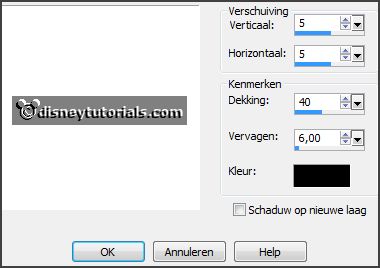
5.
Open treasure Island (E) (5) - copy - paste on the image.
Place it right under the boom.
Give the same drop shadow.
6.
Open Eenascreation pirate el20 - copy - paste on the image.
Place it right at the bottom.
Give the same drop shadow.
7.
Open pinklotty tropical046 - copy - paste on the image.
Place it right at the bottom.
Give the same drop shadow.
8.
Open GD-Treasury - copy - paste on the image.
Place it in the middle at the bottom.
Give the same drop shadow.
9.
Open Element41 - copy - paste on the image.
Place it right at the bottom.
Give the same drop shadow.
10.
Open treasure Island (E) (41) - copy - paste on the image.
Place it right at the bottom.
Give the same drop shadow.
11.
Open treasure Island (E) (56) - copy - paste on the image.
Place it right at the bottom.
Give the same drop shadow.
Activate raster4 (the tree)
12.
Open bags - copy - paste on the image.
Place it in the middle at the bottom.
Give the same drop shadow.
Layers - arrange - down under the orange flowers.
Activate the top layer.
13.
Open pirate sign 1 - copy - paste on the image.
Place it on the tree.
Give the same drop shadow.
14.
Open pirate- copy - paste on the image.
Place it on the sign.
Give the same drop shadow.
15.
Open Belscrap_Pirates_El 14b - copy - paste on the image.
Place it left at the top.
Give the same drop shadow.
16.
Open de poser tube - copy - paste on the image.
Place it at the left side.
Give the same drop shadow.
17.
Layers - new raster layer - set your watermark into the image.
Layers - merge - merge all visible layers.
File - export - PNG Optimizer.
Ready is the tag
I hope you like this tutorial.
greetings Emmy
Thank you Ingrid for testing.