|

This
Tutorial is copyrighted to the Tutorial Writer, © Emmy Kruyswijk.
This Tutorial may not be forwarded, shared or otherwise placed on any Web Site
or group without written
permission from
Emmy Kruyswijk.
Please respect my work and don't change the file names.
Do you want to link my lessons?
Please send
me a mail.
Needing:
The beautiful poser tube is Gerda and should not be
shared. Her site can be found
here
If you want to use this tube, you
need to download the tube from her site.
I
used parts from the scrapkits So Love You from
Florju.
Before you begins.......
Open the tubes in PSP.
Material

I'm so in Love

1.
File - open new transparent image 700x700.
Activate the tube soloveyou_florju elmt(4) -
edit - copy.
Edit - paste as a new layer on the image.
Effects - Image effects - offset - with this setting.
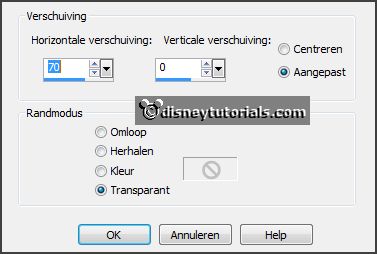
Effects - 3D Effects - drop shadow - with this setting.
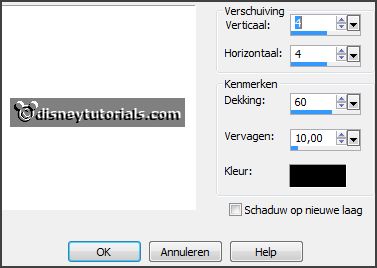
2.
Activate the tube soloveyou_florju elmt(18) -
edit - copy.
Edit - paste as a new layer on the image.
Effects - 3D Effects - drop shadow - setting is right.
3.
Activate the tube soloveyou_florju elmt(131) -
edit - copy.
Edit - paste as a new layer on the image.
Activate move tool - set it at the top - see example.
Effects - 3D Effects - drop shadow - setting is right.
4.
Activate the tube soloveyou_florju elmt(64) -
edit - copy.
Edit - paste as a new layer on the image.
Image - free rotate - with this setting.
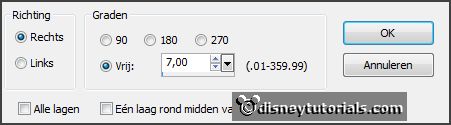
Place it on the paper a little down - see example.
5.
Activate the tube soloveyou_florju elmt(100) -
edit - copy.
Edit - paste as a new layer on the image.
Image - mirror.
Place it right at the top - see example.
Effects - 3D Effects - drop shadow - setting is right.
6.
Activate the tube soloveyou_florju elmt(101) -
edit - copy.
Edit - paste as a new layer on the image.
Place it right at the top - under the white flower - see example.
Image - free rotate - setting is right - and 1 more time.
Effects - 3D Effects - drop shadow - setting is right.
Layers - arrange - down.
7.
Activate the tube soloveyou_florju elmt(51) -
edit - copy.
Edit - paste as a new layer on the image.
Place it right at the top - under the flower - a little on the paper - see
example.
Layers - arrange - down.
Effects - 3D Effects - drop shadow - setting is right.
8.
Activate the tube soloveyou_florju elmt(24) -
edit - copy.
Edit - paste as a new layer on the image.
Place it right under at the paper - see example.
Effects - 3D Effects - drop shadow - setting is right.
Layers - arrange - down.
9.
Activate the top later.
Activate the posertube -
edit - copy.
Edit - paste as a new layer on the image.
Place it in the middle - see example.
Effects - 3D Effects - drop shadow - setting is right.
10.
Activate the tube soloveyou_florju elmt(55) -
edit - copy.
Edit - paste as a new layer on the image.
Place it at the left side - see example.
11.
Activate the tube soloveyou_florju elmt(142) -
edit - copy.
Edit - paste as a new layer on the image.
Place it right near the bottle - at the bottom.
Effects - 3D Effects - drop shadow - setting is right.
12.
Activate the tube soloveyou_florju elmt(19) -
edit - copy.
Edit - paste as a new layer on the image.
Place it right at the cage - at the bottom.
Effects - 3D Effects - drop shadow - setting is right.
13.
Layers - new raster layer - set your watermark into the image.
Layers - merge - merge all visible layers.
File - export - PNG Optimizer.
Ready is the tag
I hope you like this tutorial.
greetings Emmy
Thank you Nelly for testing.


tutorial written
22-11-2014 |