
This
Tutorial is copyrighted to the Tutorial Writer, © Emmy Kruyswijk.
This Tutorial may not be forwarded, shared or otherwise placed on any Web Site
or group without written
permission from Emmy Kruyswijk.
Please respect my work and from others, don't change the file names.
Do you want to link my lessons?
Please send me a mail.
Needing:
I use parts of the scrapkit
DBV_TheWitchesDen.
The poser tube is from me. My site you can find
here.
If you
use my tubes put than the copyright render at the image.
Before you begins.......
Open the tubes in PSP.
Material

Halloween is Coming

1.
Open new transparent image 800x700.
Open mask - copy - paste on the image.
2.
Open DBV_TheWitchesDen_element (29) - copy - paste on the image.
Place it totally down and to the left.
Layers - duplicate - image - mirror.
Layers - merge - merge down.
2.
Open struiken - copy - paste on the image.
Place it below on the grass / see example.
Give a drop shadow - with this setting.
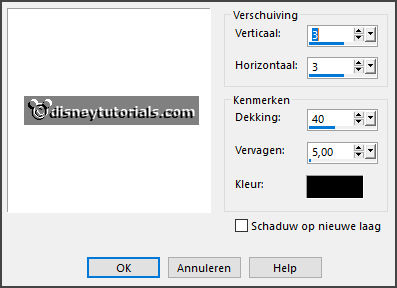
3.
Open DBV_TheWitchesDen_frame (9) - copy - paste on the image.
Place it right and up.
Give the same drop shadow.
4.
Open bgr.frame - copy - paste on the image.
Place it on the frame.
Layers - arrange - down.
Activate the top layer.
5.
Open DBV_TheWitchesDen_element (40) - copy - paste on the image.
Place it left on the frame.
Give the same drop shadow.
6.
Open DBV_TheWitchesDen_element (37) - copy - paste on the image.
Place it in the middle on the grass.
Give the same drop shadow.
7.
Open DBV_TheWitchesDen_element (43) - copy - paste on the image.
Place it right on the grass - see example.
Give the same drop shadow.
8.
Open DBV_TheWitchesDen_element (67) - copy - paste on the image.
Place it right on the grass - see example.
Give the same drop shadow.
9.
Open de poser tube - copy - paste on the image.
Place it at the left side.
Give the same drop shadow.
Lock the 3 top layers.
Make 1 of the other layers active.
Layers - new raster layer - set your watermark into the image.
Layers - merge - merged all visible layers.
Edit - copy.
10.
Open animation shop - paste as a new animation.
Edit - duplicate selection and 1 more time.
Edit - select all.
11.
Open the animation Emmykaarsen.
Edit - select all.
Edit - copy - paste in selected frames.
Place it right at the bottom.
12.
Open the animation Emmywordart.
Edit - select all.
Edit - copy - paste in selected frames..
Place it in the frames.
Go back to PSP.
13.
Open the 3 top layers and lock the bottom layer.
Layers - merge - merged all visible layers.
Edit - copy.
14.
Go to animation shop - paste as a new animation.
Edit - duplicate selection and 1 more time.
Edit - select all.
Edit - copy - paste in selected frames.
Place it at the right side.
13.
File - save as - click 3 times at next and than finish..
Ready is the tag
I hope you like this tutorial.
greetings Emmy
Thank you Ingrid for testing.