
This
Tutorial is copyrighted to the Tutorial Writer, © Emmy Kruyswijk.
This Tutorial may not be forwarded, shared or otherwise placed on any Web Site
or group without written
permission from Emmy Kruyswijk.
Please respect my work and from others, don't change the file names.
Do you want to link my lessons?
Please send me a mail.
Needing:
I use parts of different scrapkits.
The poser tube is a buy tube of me. Is not by the material. You can buy it
here.
Before you begins.......
Open the tubes in PSP
Material

Boooo!

1.
Open new transparent image 700x700.
Open background - copy - paste on the image.
2.
Open Misted_Halloween - copy - paste on the image.
Open Element43 - copy - paste on the image.
Place it in the middle at the top.
3.
Open Element62 - copy - paste on the image.
Place it at the right side and up.
4.
Open bgr.frame - copy - paste on the image.
Place it on the frame.
Layers - arrange - down.
5.
Open Element44 - copy - paste on the image.
Place it on the bgr.frame - and down.
Activate the top layer.
Give a drop shadow - with this setting.
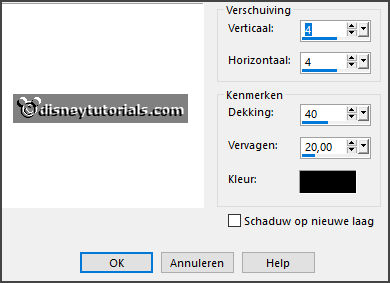
6.
Open web1 - copy - paste on the image.
Place it above the frame.
7.
Open boo - copy - paste on the image.
Place it in the frame.
8.
Open element50 - copy - paste on the image.
Place it right at the bottom- see example.
Give the same drop shadow.
9.
Open element13 - copy - paste on the image.
Place it right at the bottom- see example.
Give the same drop shadow.
10.
Open element53 - copy - paste on the image.
Place it in the middle at the bottom.
Give the same drop shadow.
11.
Open je poser tube - copy - paste on the image.
Place it at the left side.
Give the same drop shadow.
12.
Layers - new raster layer - set your watermark into the image.
Layers - merge - merge all visible layers.
File - export - PNG Optimizer.
Ready is the tag
I hope you like this tutorial.
greetings Emmy
Thank you Ingrid for testing.