
This
Tutorial is copyrighted to the Tutorial Writer, © Emmy Kruyswijk.
This Tutorial may not be forwarded, shared or otherwise placed on any Web Site
or group without written
permission from Emmy Kruyswijk.
Please respect my work and from others, don't change the file names.
Do you want to link my lessons?
Please send me a mail.
Needing:
I use parts of different scrapkits.
The poser tube is from me. My site you can find
here.
If you
use my tubes put than the copyright render at the image.
Before you begins.......
Open the tubes in PSP.
Material

Christmas Time

1.
Open new transparent image 900x700.
Open Emmymask - copy - paste on the image.
Open Emmyrand - copy - paste on the image.
2.
Open raam - copy - paste on the image.
Place it a little up.
Give a drop shadow - with this setting.
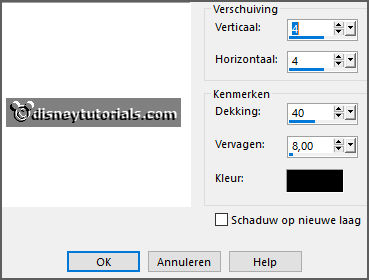
3.
Open winter - copy - paste on the image.
Place it on the window.
Layers - arrange - down.
Activate the top layer.
4.
Open curtain - copy - paste on the image.
Place it on the window.
Give the same drop shadow.
5.
Open tree - copy - paste on the image.
Place it near the window.
Give the same drop shadow.
6.
Open Christmas Gift (43) - copy - paste on the image.
Place this on the top of the tree.
Give the same drop shadow.
Effects - 3D effects - Inner Bevel - with this setting.
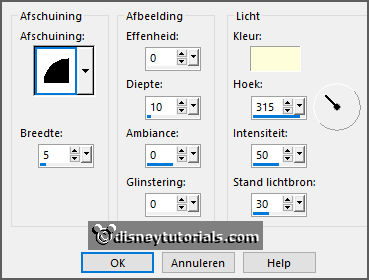
7.
Open de poser tube lilbit - copy - paste on the image.
Place it right of the tree.
Give the same drop shadow.
8.
Open Christmas Gift (26) - copy - paste on the image.
Place it left of the tree - see example.
Give the same drop shadow.
Layers - duplicate.
Place it right of the other.
9.
Open Christmas Gift (17) - copy - paste on the image.
Place it in the middle at the bottom.
Give the same drop shadow.
10.
Open hondje - copy - paste on the image.
Place it before the presents.
Give the same drop shadow.
11.
Open Christmas Gift (31) - copy - paste on the image.
Place it left at the bottom.
Give the same drop shadow.
12.
Open tp-Tablelamp1 - copy - paste on the image.
Place it on the table.
Give the same drop shadow.
13.
Open de poser tube cookie - copy - paste on the image.
Place it right of the table.
Give the same drop shadow.
Activate raster 1.
Layers - new raster layer - set your watermark into the image.
14.
Now we go to the Animation Shop.
Lock all, except the 2 bottom layers.
Edit - copy special - copy merged.
15.
Open animation shop.
Paste as a new animation.
Edit - select all.
Edit - duplicate selected till you have 7 frames.
Edit - select all.
16.
Open the animation sneeuw.
Edit - select all.
Copy - paste into selected frames.
Place it on the image.
Minimize the animation sneeuw.
17.
Go back to PSP.
Lock all and open raster 3, 5 and 6.
Edit -copy merged.
In animation shop - paste as a new animation.
Edit - select all.
Edit - duplicate selected till you have 7 frames.
Edit - select all.
Copy - paste into selected frames - be sure all frames are selected.
Place it up and to the right.
Minimize the animation window-tree.
18.
Open the animation Emmyverlichting.
Edit - select all.
Copy - paste into selected frames - be sure all frames are selected.
Place it on the tree.
Minimize the animation Emmyverlichting.
19.
Back to PSP.
Lock all and open the 9 top layers.
Edit -copy merged.
In animation shop - paste as a new animation.
Edit - select all.
Edit - duplicate selected till you have 7 frames.
Edit - select all.
Copy - paste into selected frames - be sure all frames are selected.
Place it to the bottom.
20.
File - save as - click 3 times at next and than finish.
Ready is the tag
I hope you like this tutorial.
greetings Emmy
.