
This
Tutorial is copyrighted to the Tutorial Writer, © Emmy Kruyswijk.
This Tutorial may not be forwarded, shared or otherwise placed on any Web Site
or group without written
permission from Emmy Kruyswijk.
Please respect my work and from others, don't change the file names.
Do you want to link my lessons?
Please send me a mail.
Needing:
I use parts of different scrapkits.
The poser tube is a buy tube of me. Is not by the material. You can buy it
here.
Before you begins.......
Open the tubes in PSP
Materialen

These are The Special Times

1.
Open new transparent image 700x700.
Open masker - copy - paste on the image.
Open sneeuw - copy - paste on the image.
2.
Open vierkant frame - copy - paste on the image.
Select with the magic wand in the white square.
Layers - new raster layer.
3.
Open plaatje - copy - paste on the image.
Set the opacity of this layer to 20.
4.
Open strik -copy - paste on the image.
Place it in the middle at the top.
Give a drop shadow - with this setting.
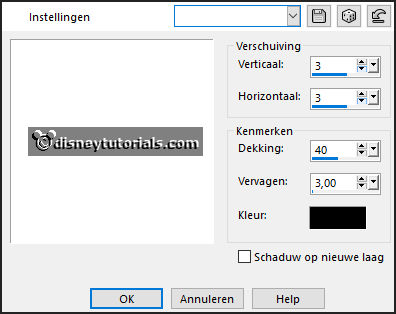
5.
Open White_Christmas_MoleminaScrap_cluster(2) - copy - paste on the image.
Place it at the right side in the middle.
Give the same drop shadow.
6.
Open WA5 - copy - paste on the image.
Place it right in the white square.
Give the same drop shadow.
7.
Open White_Christmas_MoleminaScrap_el(130) - copy - paste on the image.
Place it right at the bottom.
Give the same drop shadow.
8.
Open White_Christmas_MoleminaScrap_el(87) - copy - paste on the image.
Place it in the middle at the bottom.
Give the same drop shadow.
9.
Open potje - copy - paste on the image.
Place it in the middle at the bottom.
Give the same drop shadow.
10.
Open je poser tube - copy - paste on the image.
Place it at the left side.
Give the same drop shadow.
11.
Layers - new raster layer - set your watermark into the image.
Layers - merge - merge all visible layers.
File - export - PNG Optimizer.
Ready is the tag
I hope you like this tutorial.
greetings Emmy