
This
Tutorial is copyrighted to the Tutorial Writer, © Emmy Kruyswijk.
This Tutorial may not be forwarded, shared or otherwise placed on any Web Site
or group without written
permission from Emmy Kruyswijk.
Please respect my work and from others, don't change the file names.
Do you want to link my lessons?
Please send me a mail.
Needing:
I use parts of different scrapkits.
The poser tube is a buy tube of me. Is not by the material. You can buy it
here.
Before you begins.......
Open the tubes in PSP
Set the selections in the folder selection.
Material

Wonderful Christmas

1.
Open new transparent image 800x500.
Set the foreground to #aeaaa5 and the background to #4b591e.
Invert to raster layer.
Selections - select all.
2.
Open Winter-Marijke - copy - paste on the image.
Selections - select none.
Adjust - blur - Gaussian blur - radius to 15.
Effects - plug-inns - Simple - Diamonds.
Effects - plug-inns - Simple - Pizza Slice Mirror.
Repeat Pizza Slice Mirror 4 times more.
3.
Selections - load/save selection - look EmmyWonderful - with this setting.
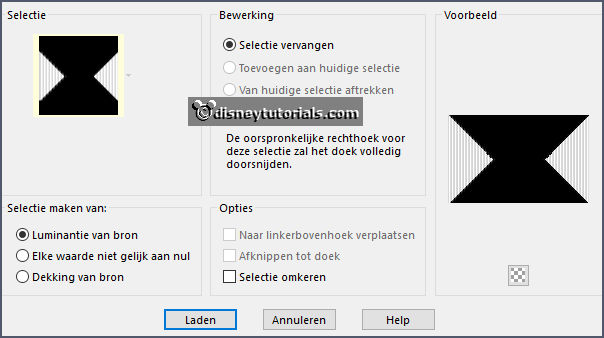
Layers - new raster layer.
Fill the selection with the foreground color.
4.
Selections - load/save selection - look EmmyWonderful1 - with this setting.
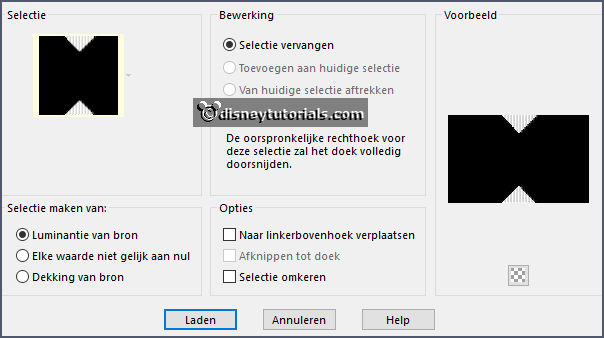
Activate the bottom layer - click on the delete key.
Activate the top layer.
5.
Effects - plug-inns - AP01 [Innovasions] Lines - SilverLining - with this
setting.
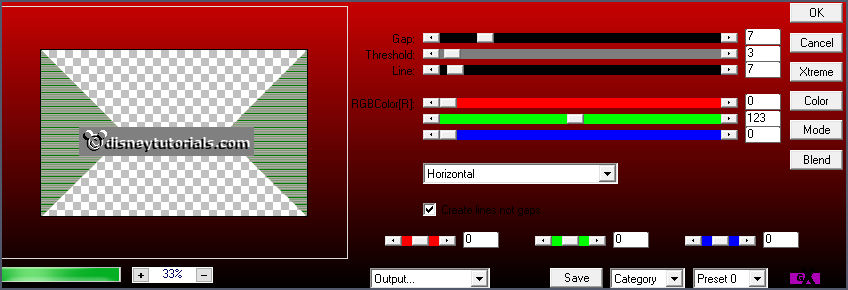
Selections - load/save selection - look EmmyWonderful2 - with this setting.
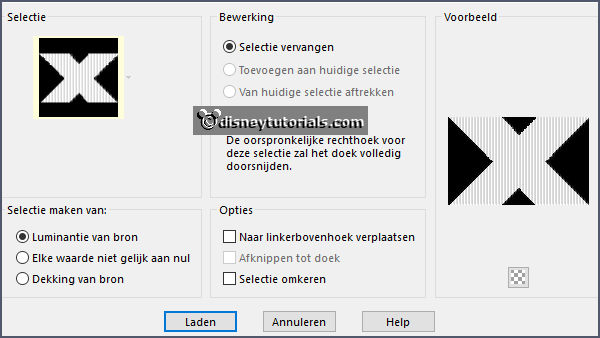
Layers - new raster layer.
Edit - pate into selection - (stay still in memory).
Effects - Edge effects - enhance.
6.
Layers - new raster layer - Fill this with the background color.
Selections - modify - contract 5 pixels - click on the delete key.
Selections - select none.
Give a drop shadow - with this setting.
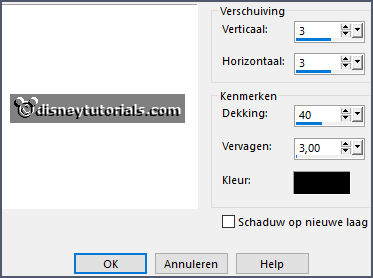
7.
Image - resize - width 700 - all layers checked.
Image - add border - symmetric not checked - with this setting.
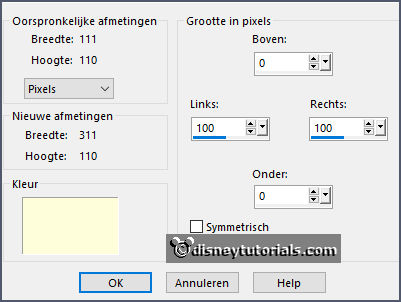
Layers - Promote background layer.
Click with the magic wand in the little triangles - click on the delete key.
Click with the magic wand in left and right border.
8.
Layers - new raster layer - Fill this with the background color.
Effects - plug-inns - AP01 [Innovasions] Lines SilverLining - with this setting.
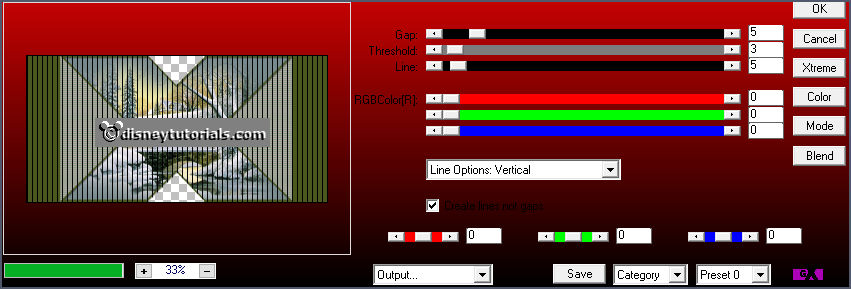
Layers - new raster layer.
Selections - modify - contract 5 pixels - click on the delete key.
Selections - select none.
Give the same drop shadow.
9.
Open takje - copy - paste on the image.
Place it left at the bottom.
Give the same drop shadow.
Layers - duplicate - image - mirror.
10.
Open Flake - copy - paste on the image.
Place it left at the top.
Give the same drop shadow.
Layers - duplicate - image - mirror.
11.
Open WA-Emmy - copy - paste on the image.
Place it at the left side in the middle.
12.
Open de poser tube - copy - paste on the image.
Place it right at the bottom.
Give the same drop shadow.
13.
Layers - new raster layer - set your watermark into the image.
Layers - merge - merge all visible layers.
File - export - PNG Optimizer.
Ready is the tag
I hope you like this tutorial.
greetings Emmy