1.
File - open new transparent image 700x700.
Convert to raster layer.
Selections - select none.
2.
Activate the tube appletime_florju_elements(4) -
edit - copy.
Edit - paste into selection.
Effects - 3D Effects - drop shadow - with this setting.

3.
Activate the tube appletime_florju_elements(127) -
edit - copy.
Edit - paste as a new layer on the image.
Effects - Image effects - offset -
with this setting.
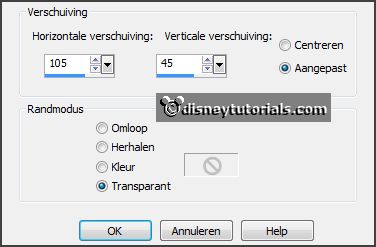
Effects - 3D Effects - drop shadow - setting is right.
4.
Activate the tube appletime_florju_elements(73) -
edit - copy.
Edit - paste as a new layer on the image.
Move it slightly down -
see example.
Effects - 3D Effects - drop shadow - setting is right.
5.
Layers - duplicate.
Image - resize 75% - all layers not checked.
Image - free rotate -
with this setting.
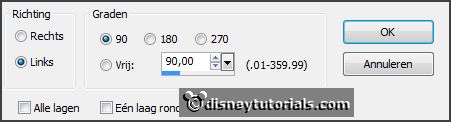
Effects - Image effects - offset - with this setting.
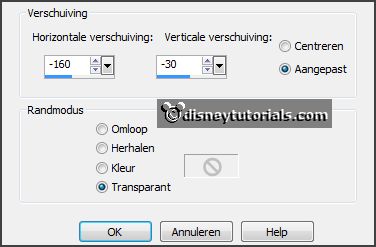
Layers - arrange - move down.
Activate the top layer.
6.
Activate the tube knuffelgnome61 -
edit - copy.
Edit - paste as a new layer on the image.
Place this in the box right - see example.
Effects - 3D Effects - drop shadow - setting is right.
7.
Activate the tube appletime_florju_elements(100) -
edit - copy.
Edit - paste as a new layer on the image.
Image - mirror.
Image - free rotate -
with this setting.
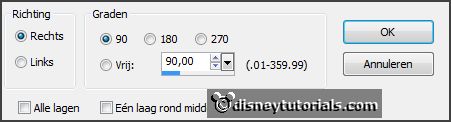
Place the tube on the lying box -
see example.
Effects - 3D Effects - drop shadow - setting is right.
8.
Activate the tube appletime_florju_elements(79) -
edit - copy.
Edit - paste as a new layer on the image.
Place this before the basket apples.
Effects - 3D Effects - drop shadow - setting is right.
9.
Activate the tube appletime_florju_elements(30) -
edit - copy.
Edit - paste as a new layer on the image.
Place this left before the 2 boxes -
see example.
10.
Activate the tube appletime_florju_elements(56) -
edit - copy.
Edit - paste as a new layer on the image.
Place this left of the watering can -
see example.
Effects - 3D Effects - drop shadow - setting is right.
11.
Activate the tube appletime_florju_elements(120) -
edit - copy.
Edit - paste as a new layer on the image.
Place this on the 2 boxes - see example.
Effects - 3D Effects - drop shadow - setting is right.
12.