
This
Tutorial is copyrighted to the Tutorial Writer, © Emmy Kruyswijk.
This Tutorial may not be forwarded, shared or otherwise placed on any Web Site
or group without written
permission from Emmy Kruyswijk.
Please respect my work and from others, don't change the file names.
Do you want to link my lessons?
Please send me a mail.
Needing:
I use parts of different scrapkits.
The poser tube is a buy tube of me. Is not by the material. You can buy it
here.
Before you begins.......
Open the tubes and mask in PSP
Material

Carnaval

1.
Open new transparent image 700x700.
Set the foreground color at #915160 and the background color at #ffeeff.
Fill the layer with the foreground color.
2.
Layers - new raster layer - fill this with the
background color.
Layers - new mask layer - from image - with this
setting.
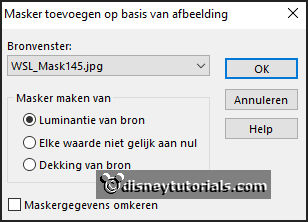
Layers - merge - merge group.
Give a drop shadow - with this setting.
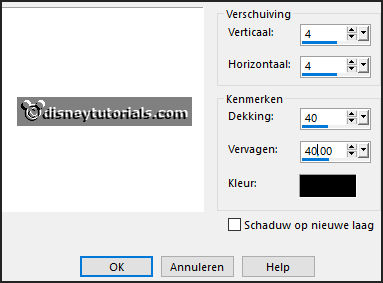
3.
Make raster 1 active.
Open el02 - copy - paste on the image.
Place it in the left upper corner.
Effects -plug-inns - Simple - Top Left Mirror - click on OK.
4.
Activate the top layer.
Go to selection tool - rectangle - and make a selection - as below.
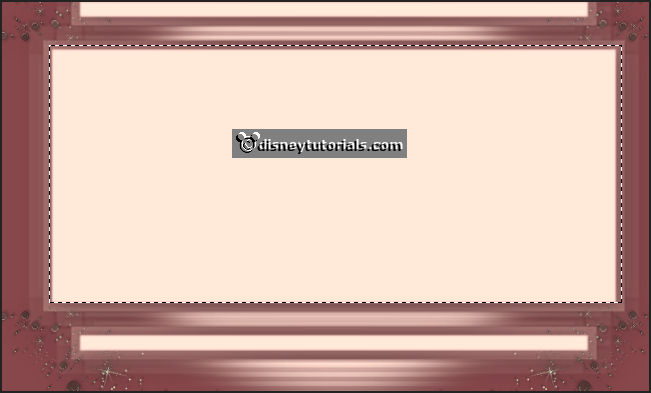
5.
Layers - new raster layer.
Open venetiebrug - copy - paste into selection.
Selection - select none.
6.
Open CreatewingsDesign_Venezia_Butterfly2 - copy - paste on the image.
Image - free rotate - with this setting.
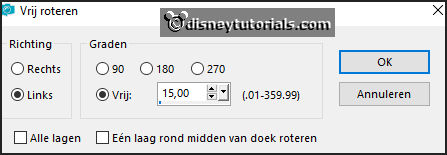
Place it left above the mask.
Give the same drop shadow.
7.
Open de poser tube - copy - paste on the image.
Place it at the right side.
Give the same drop shadow.
8.
Open LF-DecoStars - copy - paste on the image.
Place it left at the bottom.
Layers - duplicate.
Image - resize 50% - all layers not checked.
Place it right near the other.
Layers - merge - merge down.
Give the same drop shadow.
9.
Open castorke-tekst-carnaval - copy - paste on the image.
Place it in the middle at the top.
Give the same drop shadow.
10.
Layers - new raster layer - set your watermark into the image.
Image - add border - 6 pixels background color - symmetric checked.
File - export -
JPEG Optimizer.
Ready is the tag
I hope you like this tutorial.
greetings Emmy