
This
Tutorial is copyrighted to the Tutorial Writer, © Emmy Kruyswijk.
This Tutorial may not be forwarded, shared or otherwise placed on any Web Site
or group without written
permission from Emmy Kruyswijk.
Please respect my work and from others, don't change the file names.
Do you want to link my lessons?
Please send me a mail.
Needing:
I use parts of different scrapkits.
The poser tube is a buy tube of me. Is not by the material. You can buy it
here.
Before you begins.......
Open the tubes in PSP
Material

Matador

1.
Open new transparent image 800x800.
Open mask - copy - paste on the image.
2.
Open zand - copy - paste on the image.
Place it to the bottom.
3.
Open frame - copy - paste on the image.
Effects – Image effects – offset – with this setting.
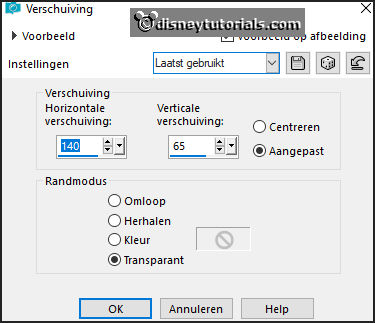
4.
Activate the magic wand and select inside of the frame - see below.

Selection – modify – expand 4 pixels.
Layers – new raster layer.
Set the foreground color to #fec400 and the background color to #c60b1e.
5.
Fill the layer alternately with the colors. Start in the circle with yellow.
Selection – select none.
Layers – arrange - down.
Select with the magic wand in the big square of the frame.
Selection – modify - expand 4 pixels.
Layers – new raster layer.
6.
Activate the image matador - copy - paste into selection.
Selection – select none.
Layers – arrange - down.
Activate the top layer.
Give a drop shadow - with this setting.
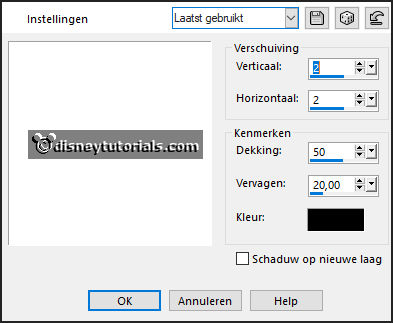
7.
Open tekst - copy - paste on the image.
Place this above the frame.
Give the same drop shadow.
8.
Open de poser tube - copy - paste on the image.
Place it at the left side.
Give the same drop shadow.
9.
Open stier - copy - paste on the image.
Place it right at the bottom.
Give the same drop shadow.
10.
Layers - new raster layer - set your watermark into the image.
Layers - merge - merge all visible layers.
File - export - PNG Optimizer.
Ready is the tag
I hope you like this tutorial.
greetings Emmy