
This
Tutorial is copyrighted to the Tutorial Writer, © Emmy Kruyswijk.
This Tutorial may not be forwarded, shared or otherwise placed on any Web Site
or group without written
permission from Emmy Kruyswijk.
Please respect my work and from others, don't change the file names.
Do you want to link my lessons?
Please send me a mail.
Needing:
I use parts of different scrapkits.
The poser tube is a buy tube of me. Is not by the material. You can buy it
here.
Before you begins.......
Open the tubes in PSP
Material

Herfst

1.
Open new transparent image 800x800.
Open background - copy - paste on the image.
2.
Open frames - copy - paste on the image.
Place it left at the top.
Effects – 3D effects – drop shadow – with this setting.
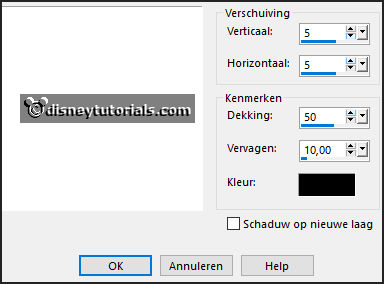
3.
Open bgrframes - copy - paste on the image.
Place it on the frames.
Layers – arrange - down.
4.
Open Highfour_Autumn_Element18 - copy - paste on the image.
Place it right at the top on the frames.
Layers – arrange - down.
Give the same drop shadow.
Layers – duplicate.
Image – resize format 85% - all layers not checked.
Image – free rotate – with this setting.
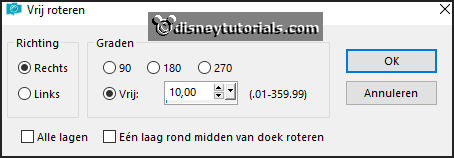
Place it such as in the example.
Activate the top layer.
5.
Open WA-Emmy - copy - paste on the image.
Place it in the upper frame.
Give the same drop shadow.
Layers – duplicate.
Place it in the lower frame.
6.
Open ASB_FallFantasy_Element4 - copy - paste on the image.
Image – free rotate – with this setting.
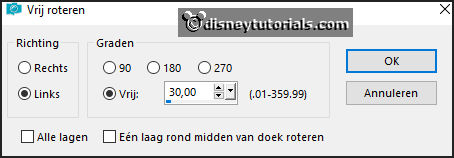
Place it left at the top of the middle frame.
Give the same drop shadow.
7.
Open ASB_FallFantasy_Element43 - copy - paste on the image.
Place it in the middle frame.
Give the same drop shadow.
8.
Open AutumnBreeze_MoleminaScrap_el(12) - copy - paste on the image.
Place it left at the bottom.
Give the same drop shadow.
9.
Open autumndreams_marzena - copy - paste on the image.
Place it under the lower frame.
Give the same drop shadow.
10.
Open Element12 - copy - paste on the image.
Place it in the middle at the top.
Give the same drop shadow.
11.
Open je poser tube - copy - paste on the image.
Place it at the right side.
Give the same drop shadow.
12
.
Layers - new raster layer - set your watermark into the image.
Layers - merge - merge all visible layers.
File - export - PNG Optimizer.
Ready is the tag
I hope you like this tutorial.
greetings Emmy