
This
Tutorial is copyrighted to the Tutorial Writer, © Emmy Kruyswijk.
This Tutorial may not be forwarded, shared or otherwise placed on any Web Site
or group without written
permission from Emmy Kruyswijk.
Please respect my work and from others, don't change the file names.
Do you want to link my lessons?
Please send me a mail.
Needing:
I use parts of different scrapkits.
The poser tube is a buy tube of me. Is not by the material. You can buy it
here.
Before you begins.......
Open the tubes in PSP
Material

Autumn View

1.
Open new transparent image 800x800.
Open background – copy - paste on the image.
2.
Open 12 – copy - paste on the image.
Set the opacity of this layer to 53.
3.
Open ele9 – copy - paste on the image.
Place it right at the bottom.
Layers – duplicate – image - mirror.
Layers – merge – merge down.
4.
Open Brush – copy - paste on the image.
Place it right at the bottom.
Layers – duplicate – image - mirror.
Layers – merge – merge down.
5.
Open MLD5 – copy - paste on the image.
Place it left at the bottom.
6.
Open Herfst2 – copy - paste on the image.
Place it right at the bottom.
7.
Open de poser tube – copy - paste on the image.
Place it at the left side.
Effects – 3D effects – drop shadow – with this setting.
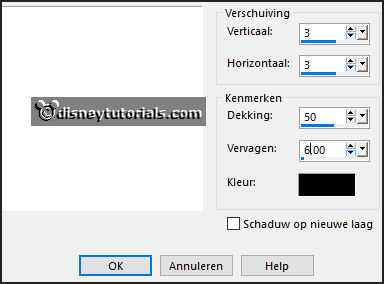
8.
Open marted_AutumnParty_el(36) – copy - paste on the image.
Effects - image effects – offset – with this setting.
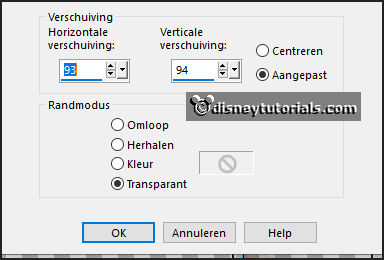
Give the same drop shadow.
Select with the magic wand in the middle of the frame.
Selections – modify – expand 10 pixels.
9.
Open Autumn – copy - paste on the image.
Place it good on the frame.
Selections – invert – click at the delete key.
Selections – select none.
10.
Open 22 – copy - paste on the image.
Place it under raster 6.
Give the same drop shadow.
11.
Open cluster-Emmy – copy - paste on the image.
Place it in the middle – see example.
Give the same drop shadow.
12.
Open WA-Emmy – copy - paste on the image.
Place it left at the top.
Give the same drop shadow.
13.
Open 45 – copy - paste on the image.
Place it in the middle at the top on the frame.
Give the same drop shadow.
12.
Layers - new raster layer - set your watermark into the image.
Layers - merge - merge all visible layers.
File - export - PNG Optimizer.
Ready is the tag
I hope you like this tutorial.
greetings Emmy