|

This
Tutorial is copyrighted to the Tutorial Writer, © Emmy Kruyswijk.
This Tutorial may not be forwarded, shared or otherwise placed on any Web Site
or group without written
permission from
Emmy Kruyswijk.
Please respect my work and don't change the file names.
Do you want to link my lessons?
Please send
me a mail.
Needing:
The beautiful poser tube is Leilana and should not be
shared. Her site can be found
here
If you want to use this tube, you
need to download the tube from her site.
I use the part of the
scrapkits Shower of Snow from
Florju.
Before you begins.......
Open the tubes in PSP.
Material

Wintertime

1.
File - open new transparent image 700x700.
Set the foreground color to #6f4c38 and the background on white.
Make from the foreground a gradient sunburst - with this setting.
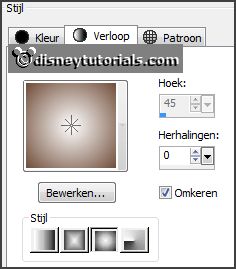
2.
Activate the tube showerofsnow_element_florju(65) -
edit - copy.
Edit - paste as a new layer on the image.
Effects - Image effects - offset - with this setting.
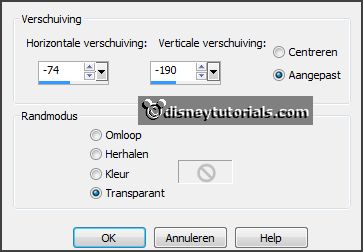
Layers - duplicate.
Image - mirror.
Layers - merge - merge down.
Effects - 3D Effects - drop shadow - with this setting.
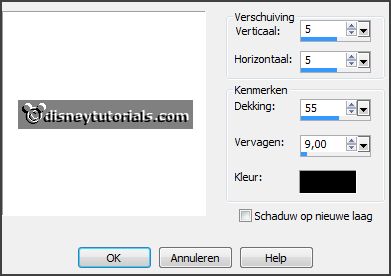
2.
Activate the tube showerofsnow_element_florju(16) -
edit - copy.
Edit - paste as a new layer on the image.
Layers - duplicate.
Image - free rotate - with this setting.
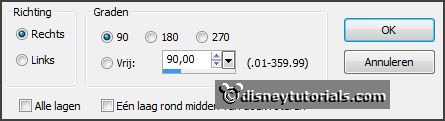
Layers - merge - merge down.
Effects - 3D Effects - drop shadow - setting is right.
3.
Activate the magic wand - select in the frame - as below.

Fill the selection with the gradient.
Effects - Texture effects - Blinds - with this setting.

Selections - select none.
4.
Activate the tube ial_fis_leaf_snowed -
edit - copy.
Edit - paste as a new layer on the image.
Activate move tool - set this left at the bottom.
Layers - duplicate.
Image - free rotate - with this setting.
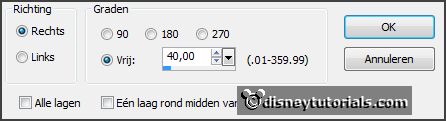
Image - flip.
Place it left at the bottom - the must stay as below.

Layers - merge - merge down.
Effects - 3D Effects - drop shadow - setting is right.
5.
Activate the tube showerofsnow_element_florju(113) -
edit - copy.
Edit - paste as a new layer on the image.
Image - resize 90% - all layers not checked.
Place it right at the top.
Effects - 3D Effects - drop shadow - setting is right.
6.
Activate the tube Element48 -
edit - copy.
Edit - paste as a new layer on the image.
Image - free rotate - with this setting.
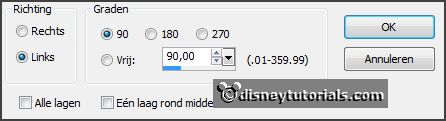
Place it right at the top- see example.
Effects - 3D Effects - drop shadow - setting is right.
Layers - duplicate.
Image - mirror.
Place it right at the bottom - see example.
7.
Activate the tube lampion -
edit - copy.
Edit - paste as a new layer on the image.
Place it right - on the branched - see example.
Effects - 3D Effects - drop shadow - setting is right.
Layers - duplicate.
Image - resize 75% - all layers not checked.
Place it left near the other.
8.
Activate the tube bloem -
edit - copy.
Edit - paste as a new layer on the image.
Place it right at the bottom on the lampion - see example.
Effects - 3D Effects - drop shadow - setting is right.
Layers - duplicate.
Place it halfway the branches - see example.
9.
Activate the tube showerofsnow_element_florju(64) -
edit - copy.
Edit - paste as a new layer on the image.
Image - mirror.
Image - flip.
Image - free rotate - with this setting.
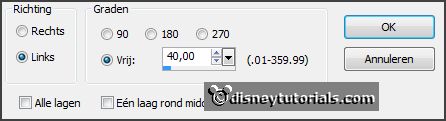
Effects - 3D Effects - drop shadow - setting is right.
Place it left at the top - see example.
10.
Activate the posertube -
edit - copy.
Edit - paste as a new layer on the image.
Effects - 3D Effects - drop shadow - setting is right.
Look if it stays right, others move a little.
I have the tube colored with change to target with color brown.
11.
Layers - new raster layer - set your watermark into the image.
Layers - merge - merge all visible layers.
File - export - PNG Optimizer.
Ready is the tag
I hope you like this tutorial.
greetings Emmy
Thank you Nelly for testing.


tutorial written
26-11-2014 |