
This
Tutorial is copyrighted to the Tutorial Writer, © Emmy Kruyswijk.
This Tutorial may not be forwarded, shared or otherwise placed on any Web Site
or group without written
permission from Emmy Kruyswijk.
Please respect my work and from others, don't change the file names.
Do you want to link my lessons?
Please send me a mail.
Needing:
I use parts of different scrapkits.
Animation Shop
The poser tube is a buy tube of me. Is not by the material. You can buy it
here.
Before you begins.......
Open the tubes in PSP
Open de tubes in PSP
Material

Halloween

1.
Open template Halloween1 – shift + D – close the original template.
Delete the layers copyright and hart.
Image – canvas size – with this setting.
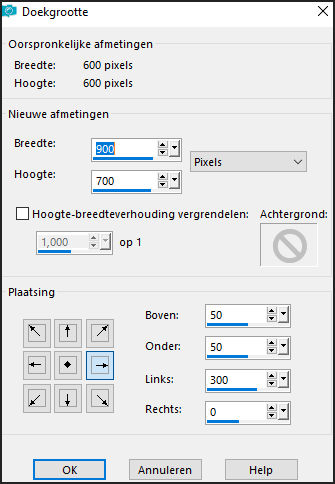
2.
Set the foreground color at #e76e19 and the background color at #064c16.
Make of the foreground a gradient linear – with this setting.
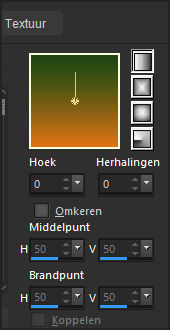
3.
Make the bottom layer active (vector) – fill this with the gradient.
Effects – texture effects – weave – with this setting.
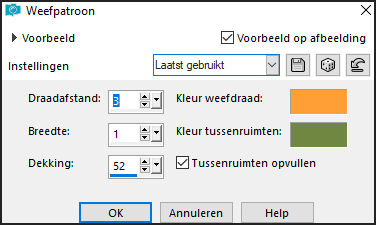
4.
Stay at zwarte lijst 3.
Layers – merge – merge down – and 1 more time.
Set the foreground back to color.
Fill the layer with the foreground color.
5.
Effects – plug-inn – AP01[Innovations] – Lines – SilverLining – with this
setting.
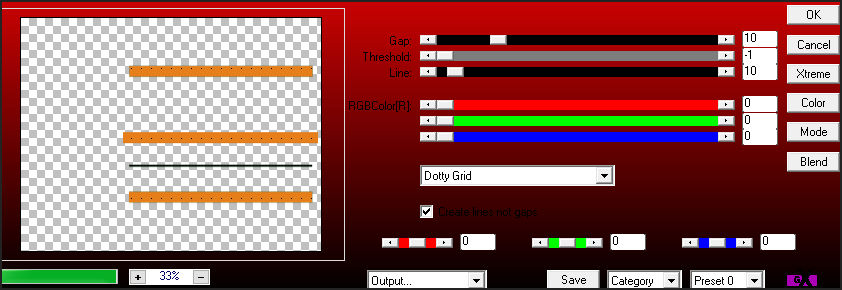
Effects -3D Effects – drop shadow – with this setting.
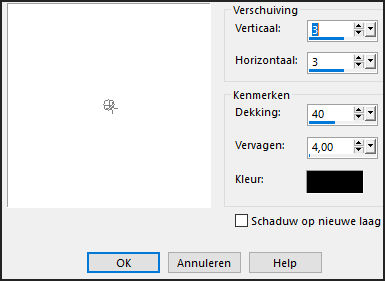
Effects – Texture effects – Mosaic Glass – with this setting.
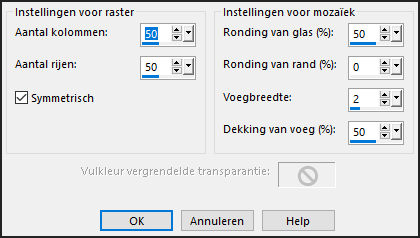
Effects -3D Effects – drop shadow – setting is right.
6.
Stay at the blokjes rand.
Effects – plug-inn – Alien Skin Eye Candy 5 Impact – Glass - settings –
clear. – click OK.
7.
Go to the layer below (gray) – fill this with the background color.
Make the layer tekst active – and move it a little up.
8.
Make the layer zwart active – and select it with the magic wand.
Open haunte-house – copy - paste on the image..
Place this good in the selection.
Selection – invert – click on the delete key.
Selections – select none.
9.
Make the top layer active.
Open hw-doll - copy - paste on the image..
Place this right at the bottom.
10.
Open CIZ-Muwahahahaha-jackOLantern - copy - paste on the image..
Place it left of the hw-doll at the bottom.
11.
Open Element11 - copy - paste on the image..
Effects – image effects – offset – with this setting.
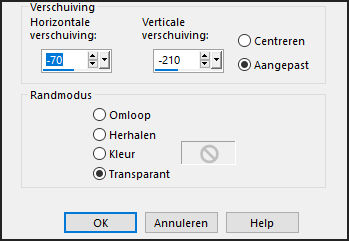
12.
Open DBA CROW 3 - copy - paste on the image..
Place it on the left side of the suitcase.
13.
Open de poser tube - copy - paste on the image..
Place it at the left side.
Give the same drop shadow.
Layers – merge – merge all layers.
14.
Open animation shop.
Back in PSP.
Edit – copy.
In AS – paste as a new animation.
Edit – selection – duplicate and 1 more time.
You have now 3 frames.
15.
Open the animation Emmyvuur.
Edit – select all.
Edit – copy.
Make the tag active – edit – select all.
Click in the image – paste into selected frames.
Place it under the house at the bottom.
16.
Open the animation Emmylantaarn.
Edit – select all.
Edit – copy.
Make the tag active – edit – select all.
Click in the image – paste into selected frames.
Place this left at Halloween at the top (see example).
17.
File - save as - click 3 times at next and than finish.
Ready is the tag
I hope you like this tutorial.
greetings Emmy