|

This
Tutorial is copyrighted to the Tutorial Writer, © Emmy Kruyswijk.
This Tutorial may not be forwarded, shared or otherwise placed on any Web Site
or group without written
permission from
Emmy Kruyswijk.
Please respect my work and don't change the file names.
Do you want to link my lessons?
Please send
me a mail.
Needing:
The beautiful
poser tube
I don't know who made it.
I use the part of the scrapkits, 1 tube made by me and 1 tube
from Gabry.
1 font.
Before you begins.......
Open the tubes in PSP.
Install
or minimize the font.
Material

Happy New Year

1.
File - open new transparent image 700x700.
Set the foreground color to #6bcbcb and the background color to white.
Fill the layer with the background color.
2.
Activate the tube Emmy-gold-lace -
edit - copy.
Edit - paste as a new layer on the image.
Activate move tool - set this at the bottom.
Adjust - Hue and Saturation - colorize - with this setting.
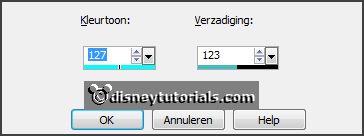
3.
Activate the tube Gabry-varie 99 -
edit - copy.
Edit - paste as a new layer on the image.
Place it at the bottom - see example.
Effects - 3D Effects - drop shadow - with this setting.
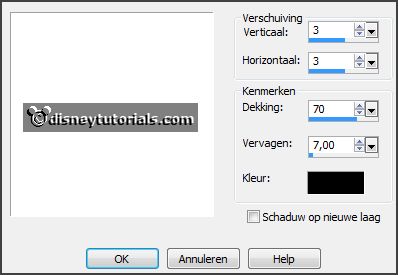
4.
Activate the tube snowman-2013-11a -
edit - copy.
Edit - paste as a new layer on the image.
Place it on 2015 - as in the example.
Effects - 3D Effects - drop shadow - setting is right.
5.
Activate the tube cajoline_newyear_5 -
edit - copy.
Edit - paste as a new layer on the image.
Place it at the right side - see example.
Adjust - Hue and Saturation - colorize -
setting is right.
Activate the eraser and erase the piece
of the lace.
Effects - 3D Effects - drop shadow - setting is right.
6.
Activate the tube vuurwerk11-12 -
edit - copy.
Edit - paste as a new layer on the image.
Effects - Image effects - offset - with this setting.
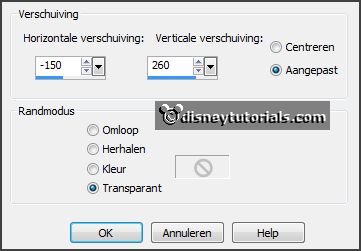
Layers - duplicate.
Effects - Image effects - offset - with this setting.
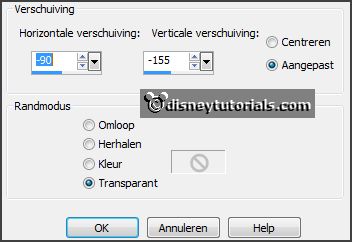
Layers - duplicate.
Adjust - Hue and Saturation - colorize -
setting is right.
Lock this layer.
7.
Activate raster 6.
Layers - duplicate.
Adjust - Hue and Saturation - colorize -
setting is right.
Lock raster 6.
Change the name of the second layer at the top in copy(1) of raster 6 - see
below.
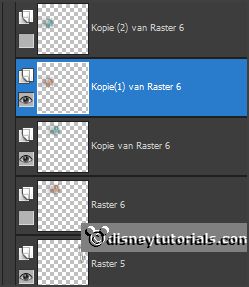
Activate the top layer.
Set the foreground color to black and the background color to #09b6bd.
8.
Activate text tool - with this setting.

Write
Happy New Year - convert to raster layer.
Effects - 3D Effects - drop shadow - setting is right.
9.
Layers - new raster layer - put your watermark into the image.
Edit - copy merged.
Open Animation Shop - paste as a new animation.
10.
Back in PSP.
Lock copy of raster6 and copy(1) of raster 6 and open raster 6 and copy(2) of raster 6.
Edit - copy merged.
In AS - paste after active frame.
File - save as - give name- click 3 times at next and than at finish.
Ready is the tag
I hope you like this tutorial.
greetings Emmy
Thank you Nelly for testing.


tutorial written
03-12-2014 |