
This
Tutorial is copyrighted to the Tutorial Writer, © Emmy Kruyswijk.
This Tutorial may not be forwarded, shared or otherwise placed on any Web Site
or group without written
permission from Emmy Kruyswijk.
Please respect my work and from others, don't change the file names.
Do you want to link my lessons?
Please send me a mail.
Needing:
I use parts of different scrapkits.
Use a sitting poser tube
The poser tube is a buy tube of me. Is not by the material. You can buy it
here.
Before you begins.......
Open the tubes in PSP
Material

Sint & Piet

1.
Open new transparent image 900x800.
Open masker copy - paste on the image.
2.
Open achtergrond maan copy - paste on the image.
Move this a little to the top.
3.
Open raam copy - paste on the image.
Place this exactly on the background moon.
Effects 3D Effects drop shadow with this setting.
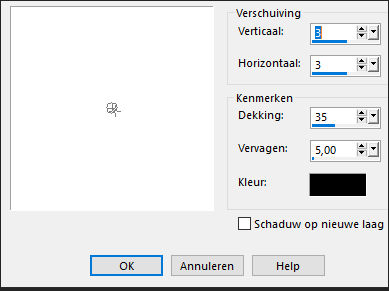
4.
Open banner Emmy - copy - paste on the image.
Place this to the top - see example.
Give the same drop shadow.
5.
Open klomp (wooden shoe)- copy - paste on the image.
Place it down below the window.
Give the same drop shadow.
6.
Open schoentje - copy - paste on the image.
Place it left of the wooden shoe klomp.
Give the same drop shadow.
7.
Open saskias_tubed_doos01 - copy - paste on the image.
Place it at the left side.
Give the same drop shadow.
8.
Open de tube zwarte piet (sitting)-copy - paste on the image.
Place it on the box.
Give the same drop shadow.
9.
Open JvdZ_sint_05 - copy - paste on the image.
Place it at the right side.
Give the same drop shadow.
10.
Open zak2 - copy - paste on the image.
Place it at the right side before the sint.
Give the same drop shadow.
11.
Open snoepgoed - copy - paste on the image.
Place it at the left side before the box.
Give the same drop shadow.
12.
Open pepernoten3 - copy - paste on the image.
Place it near zwarte piet.
Give the same drop shadow.
13.
Layers - new raster layer - set your watermark into the image.
Layers - merge - merge all visible layers.
File - export - PNG Optimizer.
Ready is the tag
I hope you like this tutorial.
greetings Emmy