
This
Tutorial is copyrighted to the Tutorial Writer, © Emmy Kruyswijk.
This Tutorial may not be forwarded, shared or otherwise placed on any Web Site
or group without written
permission from Emmy Kruyswijk.
Please respect my work and from others, don't change the file names.
Do you want to link my lessons?
Please send me a mail.
Needing:
I use parts of different scrapkits.
Use a sitting poser tube
The poser tube is a buy tube of me. Is not by the material. You can buy it
here.
Before you begins.......
Open the tubes in PSP
Material

Dag Sinterklaas

1.
Open new transparent image 800x800.
Open maskEmmy – copy - paste on the image.
2.
Open vloer – copy - paste on the image.
Move this to the bottom.
Effects – 3D Effects – drop shadow – with this setting.
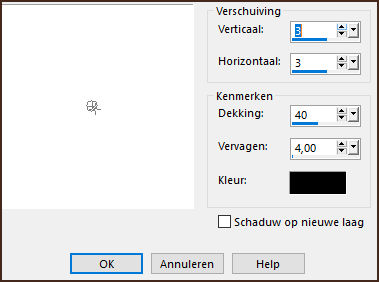
3.
Open HD Tree – copy - paste on the image.
Move it to the right and the top.
Layers duplicate – image - mirror.
Move it to the left.
Layers – merge – merge down.
Give the same drop shadow.
4.
Open huizen – copy - paste on the image.
Move it to the left, so that they stand in the middle of the trees.
Give the same drop shadow.
5.
Open bgr – copy - paste on the image.
Move this exactly behind the houses.
Layers – arrange – down.
Activate the top layer.
6.
Open dagsint – copy - paste on the image.
Move this to the left and the top.
7.
Open 85-1 – copy - paste on the image.
Move this to the left and the bottom.
Give the same drop shadow.
8.
Open loopfietsje – copy - paste on the image.
Move this in the middle at the bottom.
Give the same drop shadow.
9.
Open tufftuff – copy - paste on the image.
Move this right in front of the balance bike.
Give the same drop shadow.
10.
Open poser tube – copy - paste on the image.
Move tot he right side.
Give the same drop shadow.
11.
Layers - new raster layer - set your watermark into the image.
Layers - merge - merge all visible layers.
File - export - PNG Optimizer.
Ready is the tag
I hope you like this tutorial.
greetings Emmy